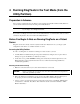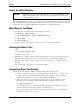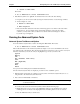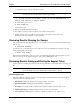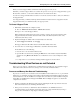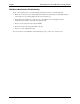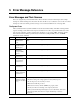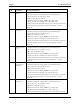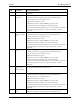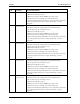HP Netserver DiagTools v2.0 User Guide
Chapter 4 Running DiagTools in the Text Mode (from the Utility Partition)
20
c. Repeat these steps to run any of the tests you need:
NOTE Do NOT use the Erase Errors List command that appears briefly during test operation.
It would erase the error list needed to create a Support Ticket.
3. To view all the test results, press "T" in the Advanced menu to
create, view and save a Support Ticket..
4. To end the testing session, choose
4. Exit DiagTools
from the main menu.
5. Remove the flexible diskette from the drive.
6. If no further corrective actions are required, proceed with normal operation.
7. If (after corrective action) you still receive unsatisfactory test results, contact your in-house
information technology department or support provider.
Reviewing Results: Running the Viewers
The Advanced Systems Test Menu allows you to see test results screen by screen by selecting the Misc menu
and choosing
2. View Test Results.
You can also discover the meaning of error messages and receive recommendations on what to do in each
case by selecting Misc and choosing
3. Error Code Viewer.
Enter the hexadecimal number of the error code to view identifying information and appropriate responses.
The error messages are also listed in Chapter 5 of this guide in alphanumeric order.
Reviewing Results: Saving and Printing the Support Ticket
Another option for reviewing test results is to save the Support Ticket to your diskette and to read it as a text
file.
NOTE The Support Ticket text file will be written to the flexible diskette in the drive. Be sure to
replace the DiagTools program diskette with a newly formatted, diskette.
About the Support Ticket
The Support Ticket is a text file you can create using DiagTools. It lists the hardware detected and the test
results. It includes the following sections:
• Introduction including an explanation of the Support Ticket’s importance
• System Information, including the detected hardware configuration
• Test Report, showing the results of the Basic System Test and Advanced System Tests, as run
• Administration Report, showing the DiagTools version and session information
• Your Comments including a place to add your comments (you must use a text editor to do so)