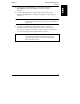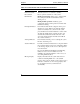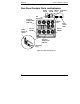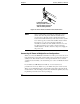HP Netserver LXr Pro8 User Guide

Chapter 2 Controls, Indicators, and Ports
6
Table 2-1. Control Panel Switch and Indicator Definitions
Control Description
DC Power Switch Turns the system on, or returns it to standby.
Reset Switch Press to perform a warm boot of the system.
Run Indicator
During system startup: lights green to indicated that
the system passed the Power On Self Test and is
starting to boot.
During normal operation: should stay green
continuously during normal operation to indicate that
the BIOS is running.
DC Output Indicator Green indicates that the DC voltages from the power
supplies are correct. When not lit, indicates that the
system is in standby mode. (To turn on the system,
press the DC Power Switch. If that has no effect, make
sure that the satellite chassis is firmly in place, and
check the Power Interlock Switch at the rear of the
server. The interlock switch should be turned all the
way counter-clockwise.)
AC Input Indicator Green indicates that AC power is reaching the system.
If not lit, check AC power.
Attention Indicator Normally off. Yellow indicates that a component within
the system has failed or has lost its configuration. Refer
to the message display on the server's control panel for
more information.
If you use the Hardware Identification and Labeling
Utility to locate a server in a multi-server rack
installation, the Attention Indicator on the server you
are seeking will flash yellow.
Message Display Displays information about system status and error
conditions, including POST error codes. (POST
messages and codes also display on the system console.)
In the case of fatal errors, error message displays here
for one minute before the system shuts down
automatically.