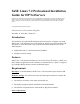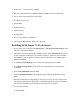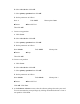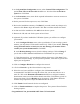Installing SuSE on an HP Netserver
· SuSE Linux 7.2 Professional CD-ROM.
· HP server with minimum of 128MB of RAM (256MB or more recommended).
· One or more Network Interface Cards (NIC).
· IP address for the server
· Subnet Mask
· Default Gateway
· Machine Name
· Domain Name
· One or more clean/new hard drives.
· Latest system BIOS update. (http://www.hp.com)
Installing SuSE Linux 7.2 Professional
1. Power on the server, and insert the SuSE Linux 7.2 Professional Install CD #1 in the
CD tray to start the installation.
2. The NOS will boot and display the installation menu. Select Installation. Press F5 to
set the resolution to 800x600 if your monitor supports it, otherwise select 640x480.
Press Enter. If you would like to pick the order in which drivers are loaded, select
Manual installation.
3. At the Select your language screen, select your language then press Next.
4. At the Basic Configuration screen, select your keyboard and set your timezone.
Press Next.
5. Select New installation and press Next.
6. Select Custom partitioning – for expert to begin preparing the hard disk. Press
Next.
7. Disk partitioning will vary depending on the type of services the server will provide.
The amount of swap space required also varies depending on the amount of RAM in
the system. The following partitioning scheme is given as an example.
8. Create a boot partition.
A. Click Create.