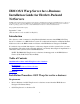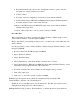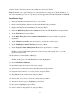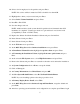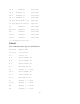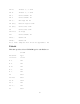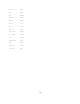Installing IBM OS/2 e-Business on an HP Netserver
4
added in Task 5 and delete drivers entry which are removed in Task 2.
Task 7) Include "set copyfromfloppy=1" as the first line in config.sys in "Work Diskette 1" to
allow the installation process to copy drivers from floppy than from OS/2 Installation CDROM.
Installation Steps
1. Insert the Installation diskette and reboot your system.
2. Remove the Installation diskette and insert the Diskette #1 press Enter.
3. Replace the Diskette #1 with Diskette #2 and press Enter.
4. Insert the OS/2 Warp Server for e-business CD into the CD-ROM drive and press Enter.
5. At the Welcome Screen press Enter.
6. At the OS/2 Warp Server for e-business Installation screen press Enter to begin the
installation.
7. At the Volumes too small screen press Enter to modify the volumes sizes.
8. At the Modifying Volumes Warning screen press Enter.
9. At the Logical Volume Management Tool screen press Enter to continue.
NOTE: Logical Volume Management Tool will come up with logical view, to see the
physical view press F5.
10. Press Enter to install the Boot Manager.
NOTE: At this point only CD-ROM drive will be highlighted.
11. Select Install Boot Manager.
12. Press Enter again and select create a new volume.
13. Select create a volume that can be made Bootable and press Enter .
14. Select the drive letter C: for your boot drive and press Enter.
15. Type OS/2 for the volume name and press Enter.
16. Select a disk to be used to create the volume and press Enter.
17. Allocate from free space is highlighted, press Enter.
18. Free space is highlighted, press Enter.
19. Select a name for the partition C: and press Enter.