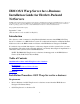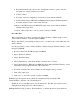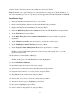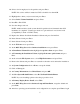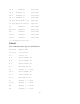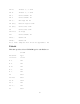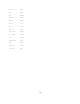Installing IBM OS/2 e-Business on an HP Netserver
5
20. Select a size in megabytes for the partition and press Enter.
NOTE: If boot drive will be formatted as FAT, it should be less than 2GB.
21. Highlight the volume you just created and press Enter.
22. Select Set the Volume Installable and press Enter.
23. Press F3 to Exit LVM.
24. Save the changes and exit.
NOTE: Additional drives in the system should be partitioned and formatted after OS/2
installation is completed. Volume type selection is optional based on customer's need
(Compatibility Volume or LVM Volume).
25. Replace the diskette #2 with the Installation diskette and press Ctrl-Alt-Del.
26. Insert diskette #1 and press Enter.
27. Insert diskette #2 and press Enter.
28. At the Welcome screen press Enter.
29. At the OS/2 Warp Server for e-business installation screen press Enter.
30. At Installation Volume Selection, highlight Accept the volume and press Enter.
31. At Formatting the Installation Volume, highlight Perform a quick format and press
Enter.
32. At the select the File System screen , select High Performance and press Enter.
33. Remove the diskette and press Enter to restart the workstation and continue the installation.
34. At System Configuration click on Next to accept the default.
35. Click on Next again.
36. At Country Information select United States and press OK.
37. At Select System Default Printer, select Do Not Install default Printer.
NOTE: If you are installing a printer select the proper driver for it.
38. At Primary Display Driver Install, select VGA.
39. At the OS/2 Warp Server for e-business Setup and Installation, accept the default and
press Next.
40. After base operating system installation and configuration are complete press Next to begin