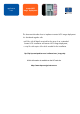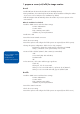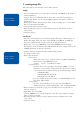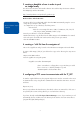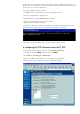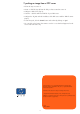How to perform a remote NOS image installation Using HP Toptools Remote Control
3
2. creating image files
Image files may be created locally or via a LAN connection.
locally:
•You need a FAT partition on the same disk or another (at least 400MB, for the image of
a basic installation)
•Create a disk to boot under DOS and set up the SCSI connection of the disk(s) (see
sample in Disk 0 files). You can copy the PQDI programs to this disk if you have not
already done so.
•On the source machine (from which you wish to create an image), boot on the bootable
disk just created and launch PQDI
•Select “Create Image”, follow the steps.
•Before launching the creation, select the advanced options, and deselect the option
“check errors”.
•Launch the creation.
via the lan:
•Check the connectivity between the machines (ping) and the type of LAN card you use.
On the disk sample, there is the driver of the HP D5013A (e100b.nif & e100b.dos).
If you have a different card, you will need to use the appropriate drivers.
•On the “file” server (e.g. e800-TTDM), create a shared folder named C:\images\.
The image file will be located here. The PQDI programs (from the “images” folder on the
CD-ROM) should also be placed in this folder.
•Create a disk to boot under DOS and to install the TCP/IP stacks
(see sample in disk 1 files).
•On the disk, edit the file:
* Autoexec.bat
- Put the name of the server you want to reach - Set SrvName=e800-TTDM.
- Check that the correct shared file is there:
\images\ - net use I: \\%SrvName%\images
* \net\protocol.ini
- Check the name of your card driver - drivername=e100b$ - You must
retain the $ - For the network setting, please fill in these lines according
to your network This information will only be used during image creation
DefaultGateway0=
SubNetMask0=255 255 255 0
IPAddress0=192 168 100 96
- If you use a DHCP server, please change 1 to 0 (DisableDHCP=1) and
leave the IP address blank
* \net\system.ini
- Check the name of the driver of your card - netcard=e100b.dos
- Complete these lines - username=administrator - and - workgroup=HP-LABS
•On the machine you would like to copy, power off and then boot using the disk you
have just configured.
•Under DOS, type I: then PQDI
•Select the “Create” icon. Locate the image file on the “file” server within the “images”
folder you have just created.
•Before launching the creation, select the advanced options and deselect the “check
errors” option.
•Launch the creation.
refer to software
scripts: \\Disk 0
refer to software
scripts: \\Disk 1