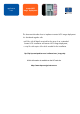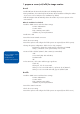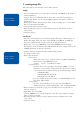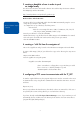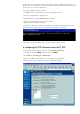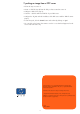How to perform a remote NOS image installation Using HP Toptools Remote Control
4
3. creating a bootable cd rom in order to push
an image locally
You will need a CD writer with suitable software. We used the Easy CD Creator software
from Adaptec(r) with the HP CD-RW.
h
ttp://www.hpcdwriter.com/products/fs_products.asp
On the machine with the CD writer:
•Create a disk to boot under DOS, which launches PQDI automatically using the correct
image file (see sample in disk 2 files).
To complete the set up of this disk, check this point in:
* Autoexec.bat
- Enter the correct image file name *.PQI - I:\ PQDI.exe /nrb /i24 /ifc
/nbs /img=I:\LC2K_W2K.PQI /cmd=I:\script
•Launch your software to create the CD ROM.
•Within CD Creator, copy the files from the folder images to the CD ROM to be created.
•Select the option “bootable CD” and insert the disk you have just created.
•Start the CD ROM creation.
4. creating a *.dsk file from the navigator cd.
•Go to the copydisk.exe utility, located on the HP Netserver Navigator CD under TTRC
To create a disk image (*.dsk) of your disk and to copy it to the directory, the steps are as
follows:
•Open an MS DOS window
•Launch copydisk.exe using this syntax:
* Copydisk sourcedrive destinationpath
where “sourcedrive” is a floppy drive on your PC that you would
like to convert to a *.dsk file (example: A:\) and
“destinationpath” is the destination drive.
5. configuring a TFTP server to communicate with the TT_RCC
To start the supplied TFTP server, the program “tftpserv.exe” must be executed on the server
in a DOS window or by using the Run command from the Windows Start menu. Proceed
as follows:
tftpserv.exe [root]
where [root] indicates the base directory from which a client can retrieve files. If the root is
not specified, the current working directory is used as the base directory.
If you have already installed the Toptools Device Manager on one of your machines, it will
automatically become a TFTP server. The directory from which a client can retrieve files is:
\program files\hptt\data\packages\
refer to software scripts:
\\Disk 2