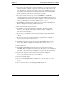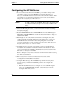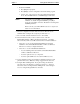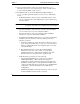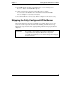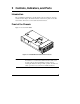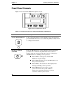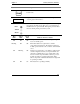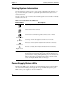HP Netserver LT 6000r Installation Guide
Chapter 1 Setting Up the HP NetServer LT 6000r
5
◊ Restart the LT 6000r:
a. Press [F2] when prompted.
b. Press [F10] to save the configuration and exit the utility program.
c. Answer "Yes" to the question: "Save the Configuration and Exit
Now?" The LT 6000r will reboot, and HP Navigator will restart.
NOTE The default for the LT 6000r’s integrated NetRAID is
"Enabled." To disable integrated NetRAID, press [F2] to
invoke the setup utility, and select "Disabled" for the Integrated
NetRAID parameter.
Refer to the Integrated HP NetRAID Controller Configuration
Guide for more information.
8. Select the configuration mode from the next screen. Three modes are
available. Refer to Chapter 10, Configuring the HP NetServer.
9. Choose a NOS. Select the NOS and version to be installed.
10. Select the NOS mode: If you select certain versions of Novell
NetWare/IntranetWare or Microsoft Windows NT Server, you will be
asked: "Would you like to use HP’s automated mode of NOS installation?"
◊ Select "Yes" to choose automated NOS installation for first-time
installation of Novell NetWare/IntranetWare or Microsoft Windows
NT Server on a factory-configured NetServer.
◊ Select "No" to use the manual NOS installation if:
∗ You are installing a NOS other than Novel NetWare/IntranetWare
or Microsoft Windows NT Server.
∗ You have replaced accessory components.
∗ You have replaced HP accessories with non-HP accessories.
11. View Configuration Advisories: Read the Configuration Advisories and
print them if necessary. Make any changes suggested in the advisories.
12. Configure Remote Management: If you plan to mange the NetServer
remotely, refer to the HP NetServer Management Reference Guide for
instructions. Select "Configure Remote Management" on the Navigator
screen to configure Integrated Remote Assistant.