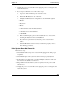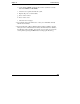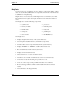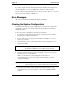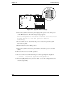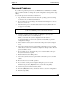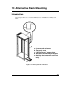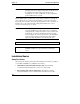HP Netserver LT 6000r Installation Guide
Chapter 12 Troubleshooting
124
6. Ensure that the system board access panel is properly closed with the
handle in the closed position, and that the yellow LED is on.
7. Ensure that all processors and VRMs are properly installed.
8. Clear CMOS.
9. Perform a BIOS recovery.
If the System Powers On, but Fails POST
Do one of the following:
• If the system gives a series of beeps, this indicates a system error. Ensure
that all DIMMs are properly installed in their sockets or contact HP or your
reseller.
• If the system fails POST and an error message appears, press Enter to
invoke the error messages screen, and refer to the section "Error
Messages." If the suggested solutions do not solve the problem, contact HP
or your reseller.
If the System Passes POST, but Does Not Function
If an error message appears, read the error message text for actions to take. If the
actions do not solve the problem, contact HP or your reseller.
If there is no error message, follow these steps:
1. Check to ensure that the HP NetServer is configured correctly in the Setup
Utility.
2. If the server still does not work, turn it off and remove all external
peripherals, except the monitor and keyboard. Test to see if the server now
works.
3. If the server still does not work, turn off the monitor, the server, and all
external devices, and check the internal hardware, as follows:
a. Unplug the power cord and all telephone cables. Open the system board
and accessory board access panels.
b. Check that all accessory boards are firmly seated in their slots.
c. Ensure that all disk drive power and data cables are securely and
properly connected. Verify the mass storage configuration with the
cabling and switch diagrams shown on the Technical Reference Card,
located in a plastic pouch on the interior of the access panels.