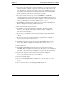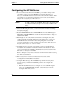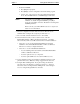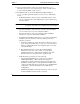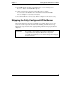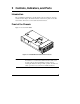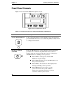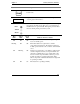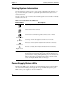HP Netserver LT 6000r Installation Guide
Chapter 2 Controls, Indicators, and Ports
12
Viewing System Information
Use the NetServer’s status screen to view system configuration information or a
log of current and past conditions, replaceable parts information, adjust screen
contrast, and more.
Use the controls to choose menus and scroll through the screens. Table 2-2 briefly
describes the controls.
Table 2-2. Front Panel Console Buttons
Button Name Description
Esc
Return to previous menu.
Enter
Select an item from a menu.
Down Arrow
Scroll down one line through the current screen or menu.
Up Arrow
Scroll up one line through the current screen or menu.
Left Arrow
Decrease contrast (when Adjust Contrast menu is selected).
Right Arrow
Increase contrast (when Adjust Contrast menu is selected).
NOTE As long as the NetServer is plugged into its power source, the
display buttons and menus will operate when the NetServer is
powered down or hung,. During POST (power-on self-test), the
buttons and menus are disabled temporarily so that the status
screen can display POST and boot messages.
Power Supply Status LEDs
The three LT 6000r power supplies are located behind the bezel on the left-hand
side of the chassis. Each power supply has one green LED. Interpret the green
LEDs on the power supplies as shown in Table 2-3.