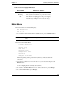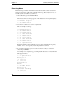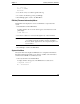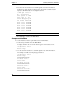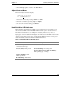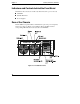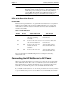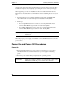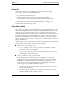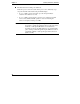HP Netserver LT 6000r Installation Guide
Chapter 2 Controls, Indicators, and Ports
17
3. Press Escape again to return to the Main Menu.
Adjust Contrast Menu
This is the Adjust Contrast display.
*Adjust Contrast
== {XXXXXXXX}==
1. Decrease contrast by pressing <down> or <left>.
2. Increase contrast by pressing <up> or <right>.
3. To save the contrast setting, press Enter.
Hard Disk Drive LED Indicators
Each disk drive module has two LEDs: one for status and one for activity. You
can view these LEDs on the LT 6000r with the bezel open or closed. For more
information on hard drives, see Chapter 4, Installing Mass Storage Devices.
Light pipes on the module transmit light to the indicators from LEDs on the inside
of the hot-swap mass storage cage. Verify that the LEDs show the correct power
status and activity status for all of the installed disk drives
Table 2-4. Hard Disk Drive LED Indications
Status LED Green Activity LED
Off: Disk not present, or not
connected to the cage
Off: No disk activity
Green (solid): Disk present Green (flashing): Accessing disk
Green (solid for more than one minute):
Disk spinning up, or "hung"
Amber (flashing): Disk
failure predicted
Red (flashing): Disk failed