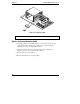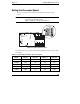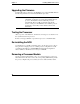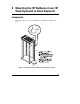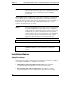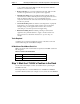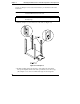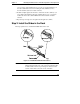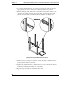HP Netserver LT 6000r Installation Guide
Chapter 7 Installing Additional Processors
76
Upgrading the Firmware
Load the HP NetServer Navigator CD-ROM and power on the LT 6000r. Perform
the following instructions to ensure that the BIOS is up-to-date.
NOTE You are not required to use the HP NetServer Navigator
CD-ROM to reconfigure your system after installing the new
processor. The NetServer detects additional processors
automatically. However, HP recommends using the HP
NetServer Navigator CD-ROM that comes with the processor
upgrade kit to ensure that you have the latest drivers and
information.
Testing the Processor
After you power on the NetServer, check the boot messages to see whether or not
the system detects the new processor.
If the boot messages still fail to report the new processor, re-install the NOS.
Re-Installing the NOS
You might have to re-install your NOS in order to use the new processor. If you
have gone from a single-processor to a multi-processor configuration, consult
your NOS documentation or the README First file and the Configuration
Advisor utilities on the HP NetServer Navigator CD-ROM.
Removing a Processor Module
Use the procedure in the Installing a Processor section and remove a processor
rather than add one. Be sure to remove the corresponding VRM and keep it with
the processor. Replace the processor that you remove with a terminator board.