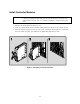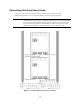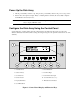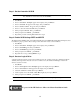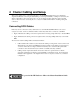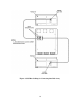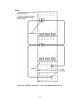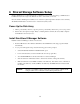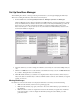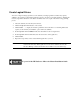HP Netserver LH Pro Surestore E Installation Guide
13
Power Up the Disk Array
1. Lift the power/standby switch door up, then press the power/standby switch to the power on (in) position.
2. Wait for the control panel to display “Ready”, indicating that the disk array has successfully completed
its initialization and is ready for use.
NOTE If the controller batteries are fully discharged, it may take up seven minutes for the disk
array to display “READY” status.
Configure the Disk Array Using the Control Panel
Several disk array operating settings must be configured before the disk array will operate properly in the
Windows NT cluster environment. These settings are changed using the control panel located on the front of the
disk array.
1 – Available Choice 7 – Select Menu/Items
2 – Selection History 8 – Scroll Text Right
3 – Scroll Text Left 9 – Control Panel Status Light
4 – Cancel Selection 10 – Controller Indicator (x or y)
5 – Display Main Menu 11 – Menu/Item Scroll Indicator
6 – Scroll Menus/Items
Figure 8. Control Panel Display and Function Keys