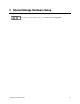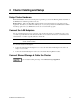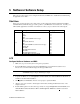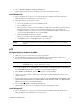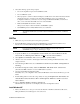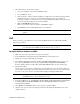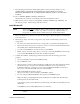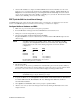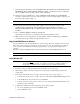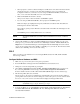HP Netserver LPr RS12/FC Installation Guide
HP NetServer Installation Guide 14
7. Choose Install/Update Utility Partition.
When finished, the system reboots and displays the Custom Configuration window.
Install Windows NT
1. Remove the HP NetServer Navigator CD, insert the first CD of the Microsoft Windows NT Server,
Enterprise Edition, and exit Navigator to reboot the server.
2. Select the following options when prompted:
• Choose the unpartitioned space and install Windows NT.
• Choose NTFS file system.
• When prompted to search for a Network Adapter, load NIC drivers for both the intra-cluster and the
client LAN. Be sure to load the correct intra-cluster LAN driver version as specified in the
Configuration Guide for your cluster. If you are using two HP D5013A NICs, load the driver twice,
once for the intra-cluster NIC and once for the client NIC.
• Make sure TCP/IP Protocol is selected.
Other protocols may be selected in addition, but TCP/IP is required.
• Set TCP/IP Properties for DNS, WINS Address, etc. at this time.
NOTE The Client LAN IP addresses and Intra-cluster LAN IP addresses must be on different
subnets.
LC3
Configure NetServer Hardware and BIOS
1. Make sure you power down System A and power up System B.
2. Insert the HP NetServer Navigator CD in the CD-ROM drive of System B and restart the server.
The server boots from the CD and displays the Navigator Main menu.
NOTE If prompted that the HP NetServer Navigator BIOS is a newer version, choose
Continue and go to step 3; otherwise go to step 6.
3. To update the BIOS, choose Configuration Assistant and Installation Assistant,
then Custom, Microsoft, NT 4.0 and No for automated NOS installation.
4. Select Update, then Execute. Follow screen prompts to update the BIOS.
5. After the server reboots return to the Navigator main menu by clicking the Back button twice on the
displayed window.
6. Install a utilities partition on the local storage disk by choosing Configuration Assistant and
Installation Assistant, then Custom, Microsoft, MS Windows NT 4.0 Enterprise
Edition, and No for automated NOS installation.
7. Choose Install/Update Utility Partition.
When finished, the system reboots and displays the Custom Configuration window.
Install Windows NT
8. Remove the HP NetServer Navigator CD, insert the first CD of the Microsoft Windows NT Server,
Enterprise Edition, and exit Navigator to reboot the server.