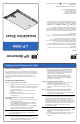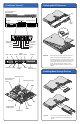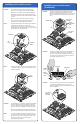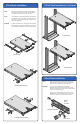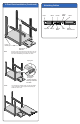HP Netserver LP 1000r Installation Sheet
Installing a second Processor
(Continued)
Thumb Latch
Hook Latch
(hidden)
Tab
Step A
Lower Heat
Sink
Processor
Socket
Tab
CAUTION) Ensure the left ridge on the bottom of the heatsink fits
into the grove between the processor socket and
processor, while both ridges straddle the processor. If
good contact is not made the processor can overheat
and possible damage may occur.
Hold Down
Ridges
Hook Latch
Step B
Hook Latch
Step C
Thumb
Latch
Thumb
Latch
CAUTION) To prevent scratching off some of the thermal material,
do not slide the heatsink around once it is on the
processor. Rocking it slightly to install both sides of the
latch is acceptable.
Tool Latch
Remove
Heat Sink
Installing a Second Processor
CAUTION) Do not open the new processor's protective bag or
remove it from the bag until you are ready to install it.
Always wear a wrist-strap and use a static-dissipating
work surface connected to the chassis when handling
components. Ensure the metal of the wrist strap contacts
your skin.
Before you remove a processor from the anti-static
bag, touch a grounded, unpainted metal surface on
the HP Netserver to discharge static electricity.
Terminator
ZIF
Lever
Processor
Socket
NOTE) ) No speed switch settings are required for the supported
processors (866, 933 MHz, or 1 GHz) in the
HP Netserver. These processors rely on the internal
settings within the processors and do not rely on external
switch settings on the system board.
NOTE) Retain the terminator for future use. The Netserver will
not operate properly if using only one processor with no
terminator installed.
Pin-1
Marker
CAUTION) The heatsinks are not reusable, unless the thermal patch
has been replaced each time the heatsink is removed,
even if the heatsink is just temporarily removed from a
processor and then re-installed on the same processor.
Each time the heatsink is removed from the processor,
some of the thermal material is removed from the patch.
NOTE) If you are re-installing a heatsink on the processor, you
may need to scrap off any thermal material left on top of
the processor chip. Use your fingernail to scrap off the
material, but ensure you are grounded with a
static-dissipating wrist strap.
CAUTION) To prevent overheating and possible damage to the
processor, inspect the thermal patch to ensure the
thermal material covers the whole patch. If not, you must
remove the old patch and replace it with a new thermal
patch.