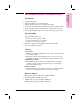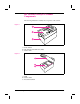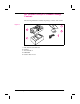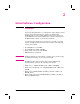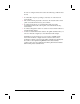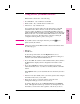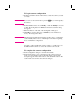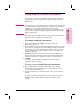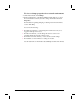HP Network ScanJet 5 Scanner - Administrator's Guide
Using the HP JetAdmin Software
HP JetAdmin software runs on the following:
• Novell NetWare: only on Windows 95 and NT
• Windows NT: only on an NT client or an NT server
• LAN Server: only on Windows 95
You configure the scanner starting from the main window of the HP
JetAdmin software. First connect to a network environment (with
supervisor status). In Windows 95, start the HP JetAdmin software by
double-clicking the HP JetAdmin icon in the Windows Control Panel; in
Windows NT 3.51 or 4.0, double-click the HP JetAdmin icon in the HP
LaserJet program group. The main window is displayed, listing all
configured scanners, printers, plotters, and copiers.
Note If you think a device is missing from the list, press the [F5] key to
update (refresh) the window.
All devices are listed in the HP JetAdmin software main window under
the following types:
• IPX name
• TCP/IP name
To select the preferred name, from the Options menu, choose
Preferences. On the default protocol tab of the Preferences dialog box,
select the desired name in the Default Name box:
• If you select IPX, the scanner is named with the bindery name (which is
the MAC/address displayed in the configuration menu at the control
panel).
• If you select TCP/IP, the scanner is named with the network name
defined in the DNS server, or (if this is not named) with the scanner IP
address.
In the Options menu, you can determine the mode in which you want to
work:
• Interview mode (the default), where you answer questions and configure
information in the order you are asked.
• Expert mode, where you enter information on the tabs of the
Configuration dialog box, in the order you choose.
To switch to Expert mode, choose Interview mode from the Options
menu. Although the instructions provided here are in Expert mode, the
information you enter is the same regardless of the mode you choose.
2
Initial Software
Configuration
EN Initial Software Configuration 17