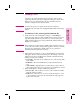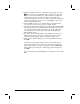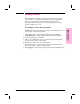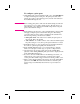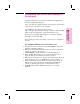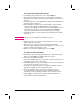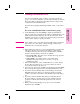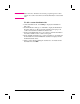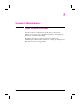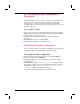HP Network ScanJet 5 Scanner - Administrator's Guide
Adding Users
Add users to the public destination list shown at the scanner control
panel using the Users tab of the Configuration dialog box. The Control
Panel Users box on this tab displays the user destinations that are
currently configured for the selected scanner.
Note An entire user group for a specified network can be added as a
distribution list, as described in “Adding Distribution Lists” later in this
chapter.
To add users to the control panel destinations list
1 On the Users tab of the Configuration dialog box, click Change to
display the Users dialog box. The Available Users box lists, by network
type, all available network users who have not yet been added to the
public destination list. (Network types include NT domain, LAN Server,
NetWare 3.x, and NDS.)
Tip Before adding users, make sure the default settings described in steps 2,
3, and 4 are correct. These settings will be applied to all users you add in
this dialog box. Changing the default settings does not affect user
destinations that have already been added.
2 In the Naming Convention box, select a default naming convention that
will apply to all users added in this dialog box. The naming convention
defines how the user is identified in the destination list. The following
naming conventions are available:
• User name—The name used to identify the user on the network. This
is the default.
• Full name—The network full name associated with the network
user.
• Ask each time—Stipulates that you will be asked to enter a name in
the User Properties dialog box every time a user destination is created.
3 In the User Rights box, assign a default user permission.
• Receive only—Allows the user to receive only documents from HP
Network ScanJet 5 scanners.
• Full access—Allows the user to receive documents and also to send
to any destination on any network environment currently supported
by the network scanner.
2
Initial Software
Configuration
EN Initial Software Configuration 21