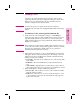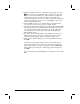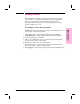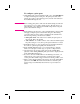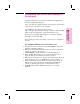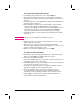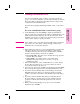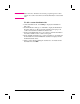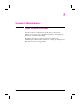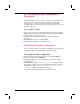HP Network ScanJet 5 Scanner - Administrator's Guide
To configure a print queue
1 On the Printers tab of the Configuration dialog box, click Print Queues
to display the Print Queues dialog box. The print queues that can be
added to the scanner control panel appear, by network environment, in
the Available Print Queues box.
Note Before adding print queues, make sure the default settings described in
steps 2 and 3 are correct. These settings apply to all print queues you
add in this dialog box. Changing the default settings affects only print
queues added after the change.
2 In the Naming Convention box, select a default naming convention that
will apply to all print queues added in this dialog box. The naming
convention defines how the printer is identified in the destination list.
The following naming conventions are available:
• Print queue name—The name used to identify the print queue on
the network. This is the default.
• Ask each time—You will be asked to enter a name in the Print queue
Properties dialog box every time a print queue destination is created.
3 In the Printer Type box, select a printer class (model name) that allows
the scanner to optimize print quality. The default is None.
4 In the Available Print Queues box, for each network type, click the
leftmost icon (the plus or minus sign) to expand or collapse the list.
5 Add print queues by selecting a print queue in the Available Print
Queues box and clicking Add. The print queue name is displayed in the
Control Panel Print Queues box.
6 If you have selected Ask Each Time for the Naming Convention, you
will be asked to enter a print queue name to display at the scanner
control panel. This will also happen whenever a naming conflict occurs.
7 When you have finished adding print queues to the Control Panel Print
Queues list, click OK. The network environment to which the print
queue belongs is automatically added, if it has not previously been
added.
24 Initial Software Configuration EN