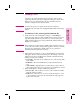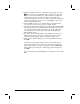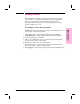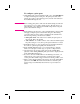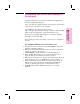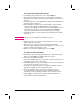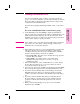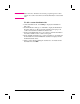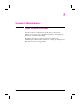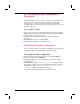HP Network ScanJet 5 Scanner - Administrator's Guide
Adding Distribution Lists
You can create distribution lists consisting of an entire network user
group or of a custom combination of users and fax destinations, and add
them to the public destination list. Distribution lists are displayed and
configured from the Distributions tab.
For information regarding maintaining distribution lists, see the online
Help.
To create a distribution from a network user group
1 On the Distributions tab, click Change to display the Distributions
dialog box. The user groups that can be added as a distribution list to the
public destination list are displayed, by network environment, in the
Available User Groups box. Only user groups belonging to networks for
which you have supervisor privilege are listed.
Tip Before adding a user group, make sure the default settings, described in
steps 2 and 3, are correct. These settings will apply to all users and
distribution lists you add in this dialog box.
2 In the Naming Convention box, select a default naming convention that
will apply to all user groups added in this dialog box. The naming
convention defines how the user group is identified in the destination
list. The following naming conventions are available:
• User group name—The name used to identify the user group in the
network. This is the default.
• Ask each time—You will be asked to enter a name in the
Distribution Properties dialog box every time a user group
distribution is added.
3 In the User Defaults box, select Ask Each Time if you want to display
the User Properties dialog box for every network user who has not
previously been added to the user pool.
4 Select a user group from the Available User Groups list and click Apply.
The user group name appears in the Control Panel Distributions box.
5 If you have selected Ask Each Time for the Naming Convention, the
Distribution Properties dialog box is displayed whenever a naming
conflict occurs. Enter a new name for the distribution list in this dialog
box.
6 If you have selected Ask Each Time under User Defaults, the User
Properties dialog box appears whenever a user included in the user
group has not already been added through the Users tab. Add user
properties.
7 When you have finished adding user groups to the Control Panel
Destinations list, click OK.
2
Initial Software
Configuration
EN Initial Software Configuration 27