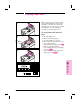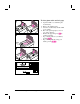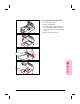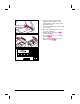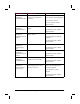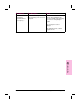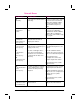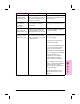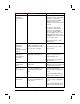HP Network ScanJet 5 Scanner - Administrator's Guide
Clearing Paper Jams
When you have a paper jam, the scanner
control panel displays an error message
directing you to where it occurred: the
start of a page, the end of a page, or inside
the ADF. Use one of the following
procedures to clear the paper jam.
To clear jams at the start of a
page
1 Open the ADF cover.
2 Remove the jammed paper.
3 Close the ADF cover securely.
4 The control panel prompts you to do
one of the following:
• Reinsert the paper and press the [Go]
button to continue scanning.
• Stop scanning and save your data by
pressing [Stop].
• Stop scanning without saving your
data by pressing [Abort].
4
Troubleshooting
EN Troubleshooting and Error Messages 41