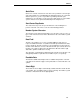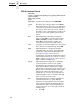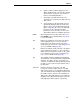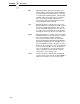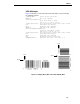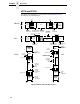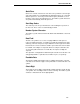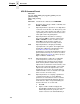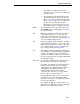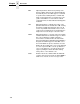5525B/31/32 Line Matrix Printer IGP/PGL Programmer's Reference Manual
182
Chapter 3 Bar Codes
UPC-A Command Format
BARCODE
UPC-A [+
n
];[
DIR
;] [SCB;] [
MAG
;] [H
n
[.
m
];] [BF
n
;] [DARK;]
SR;SC
[
(D)data field(D)
]
[PDF [;
LOC
] [;
FONT
]
STOP
BARCODE The Bar Code command; enter BARCODE.
UPC-A Designates bar code type UPC-A; enter UPC-A.
+
n
Optional parameter to provide a 2- or 5-digit add-on
code at the end of the bar code data field. Enter a
plus sign (+) and a value of 2 or 5. The first bar of
the add-on code is separated by nine modules from
the last bar of the UPC symbol and a left guard
pattern.
DIR
Optional parameter that allows for rotating a
barcode. Enter CW for clockwise rotation. Enter
CCW or VSCAN for counter-clockwise rotation.
Enter INV for inverted rotation. If
DIR
is not
entered, the barcode is horizontally oriented.
SCB This option shortens the length of the center guard
bars, which are normally full length. Enter SCB.
MAG
Optional parameter to magnify (horizontally
expand) the bar code symbol. The magnification
default value is X1. Enter a magnification value
from Table 8 or Table 9 to increase the
magnification. Increasing the magnification adjusts
printed character density. You can also use XR or
XRD as defined on page 89. (You must specify 8
digits for MAG for variable ratio.)
H
n
[.
m
] Optional parameter to adjust the overall height
(vertical expansion) of the bar code symbol
(including the upper and lower 0.1-inch guard
bands and any human readable data). Height
adjustments are made in 0.1-inch increments; enter
H and a value from 4 through 99 to select height
adjustments from 0.4 through 9.9 inches. The
default value is 1.3 inches. The [.
m
] provides an
additional number of dots for the bar code height.
(Dots are in the current dot scale.)
BF
n
Optional parameter for assigning a dynamic bar
code data field location on a form. With this
parameter, the actual data for the bar code data
field is provided dynamically during the Execute
Form mode; the data is not specified during the
Create Form mode. To use this field, perform the
following steps:
a. Enter BF.