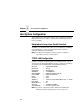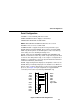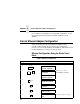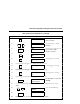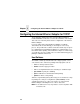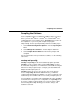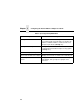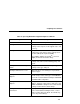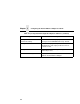5525B/31/32 Line Matrix Printer User's Manual
Table Of Contents
- 1 Introduction
- 2 Setting Up the Printer
- 3 Operating the Printer
- 4 The Configuration Menus
- Configuration Overview
- CONFIG. CONTROL
- ACTIVE EMULATION
- EMULATION
- PCL-II Emulation
- LinePrinter Plus Emulations
- Optional Emulations
- PCL-II Emulation
- LinePrinter Plus Emulation
- P-Series Emulation
- Proprinter XL Emulation
- Epson FX Emulation
- IGP/PGL Submenu
- Features
- Configuring the Emulation with the Control Panel
- Define CR Code (Carriage Return)
- Define LF Code (Line Feed)
- Autowrap
- Select SFCC
- PI Slew Range
- CR Edit
- Select Font
- Select LPI
- Auto Uppercase
- Skip Command Prefix
- Power On IGP/PGL
- Extended Execute Copy
- UPC Descenders
- Compressed CPI
- Ignore Character
- IGP100 Compatbl.
- Optimized Ratio
- IGP/VGL Emulation
- MAINT / MISC
- HOST INTERFACE
- ETHERNET PARAMETERS
- PRINTER CONTROL
- DIAGNOSTICS
- RIBBONMINDER
- 5 Interfaces
- Overview
- Dataproducts Long Line Interface
- IEEE 1284 Parallel Interface
- RS-232 and RS-422 Serial Interfaces
- Host System Configuration
- Internal Ethernet Adapter Configuration
- Configuring the Internal Ethernet Adapter for TCP/IP
- Host Software
- Compiling Host Software
- Computer-aided Configuration with ezsetup or npconfig
- Configuration Through the Network with ARP
- Configuration Through the Network with RARP
- Configuration Through the Network with BOOTP
- Restoring Factory Defaults
- Host Configuration
- Direct Printing Without Spooler
- Printing Via the Spooler
- Custom Interface Scripts
- BSD UNIX
- System V UNIX
- npd Pseudo-device Interface
- Other TCP/IP Methods
- Configuring The Internal Ethernet Adapter For Novell
- Configuring the Internal Ethernet Adapter for Windows
- 6 Troubleshooting
- A Printer Specifications
- B Downloading Firmware
- C ASCII Character Set
- D Communication and Trademark Information
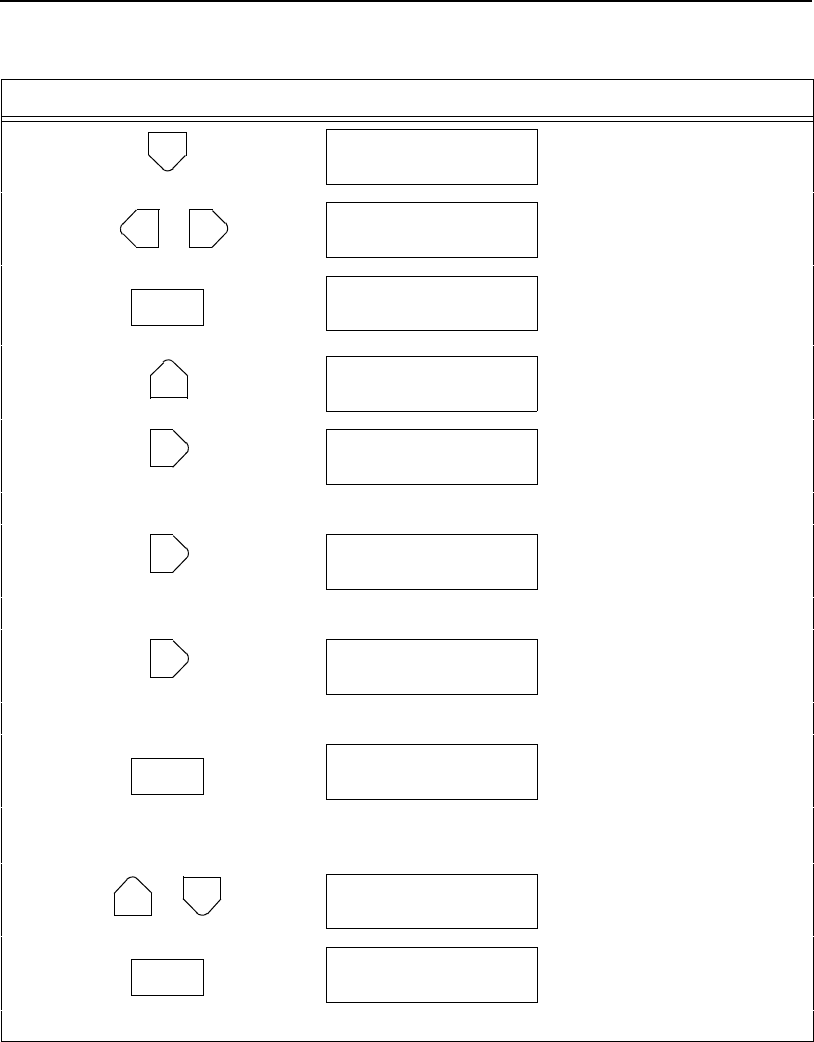
Ethernet Configuration Using the Printer Front Panel
145
8. Asterisk (*) indicates this
choice is active.
9. Scroll through to change
numbers.
10. An asterisk (*) appears next
to your choice. This
selection is active.
11.
12. Selecting xxx to change.
13. Repeat steps 8 through 11 to change the value for xxx.
14. Selecting yyy to change.
15. Repeat steps 8 through 11 to change the value for yyy.
16. Selecting zzz to change.
17. Repeat steps 8 through 11 to change the value for zzz.
18. The IP Address is stored in
NVRAM.
19. To select the Gateway Address and Subnet Mask, simply repeat the steps
above.
20. Locks the ENTER key.
21.
22. Close the printer cover. The printer is ready for operation.
Table 8. Ethernet Configuration (continued)
Step Key Result Notes
www*
OR
www
ENTER
www*
www.xxx.yyy.zzz
www
www.xxx.yyy.zzz
xxx
www.xxx.yyy.zzz
yyy
www.xxx.yyy.zzz
zzz
ENTER
IP Address
www.xxx.yyy.zzz
+
ENTER SWITCH
LOCKED
ON LINE
ONLINE