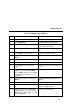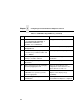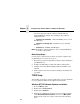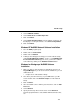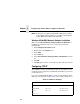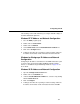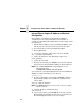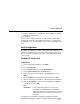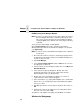5525B/31/32 Line Matrix Printer User's Manual
Table Of Contents
- 1 Introduction
- 2 Setting Up the Printer
- 3 Operating the Printer
- 4 The Configuration Menus
- Configuration Overview
- CONFIG. CONTROL
- ACTIVE EMULATION
- EMULATION
- PCL-II Emulation
- LinePrinter Plus Emulations
- Optional Emulations
- PCL-II Emulation
- LinePrinter Plus Emulation
- P-Series Emulation
- Proprinter XL Emulation
- Epson FX Emulation
- IGP/PGL Submenu
- Features
- Configuring the Emulation with the Control Panel
- Define CR Code (Carriage Return)
- Define LF Code (Line Feed)
- Autowrap
- Select SFCC
- PI Slew Range
- CR Edit
- Select Font
- Select LPI
- Auto Uppercase
- Skip Command Prefix
- Power On IGP/PGL
- Extended Execute Copy
- UPC Descenders
- Compressed CPI
- Ignore Character
- IGP100 Compatbl.
- Optimized Ratio
- IGP/VGL Emulation
- MAINT / MISC
- HOST INTERFACE
- ETHERNET PARAMETERS
- PRINTER CONTROL
- DIAGNOSTICS
- RIBBONMINDER
- 5 Interfaces
- Overview
- Dataproducts Long Line Interface
- IEEE 1284 Parallel Interface
- RS-232 and RS-422 Serial Interfaces
- Host System Configuration
- Internal Ethernet Adapter Configuration
- Configuring the Internal Ethernet Adapter for TCP/IP
- Host Software
- Compiling Host Software
- Computer-aided Configuration with ezsetup or npconfig
- Configuration Through the Network with ARP
- Configuration Through the Network with RARP
- Configuration Through the Network with BOOTP
- Restoring Factory Defaults
- Host Configuration
- Direct Printing Without Spooler
- Printing Via the Spooler
- Custom Interface Scripts
- BSD UNIX
- System V UNIX
- npd Pseudo-device Interface
- Other TCP/IP Methods
- Configuring The Internal Ethernet Adapter For Novell
- Configuring the Internal Ethernet Adapter for Windows
- 6 Troubleshooting
- A Printer Specifications
- B Downloading Firmware
- C ASCII Character Set
- D Communication and Trademark Information
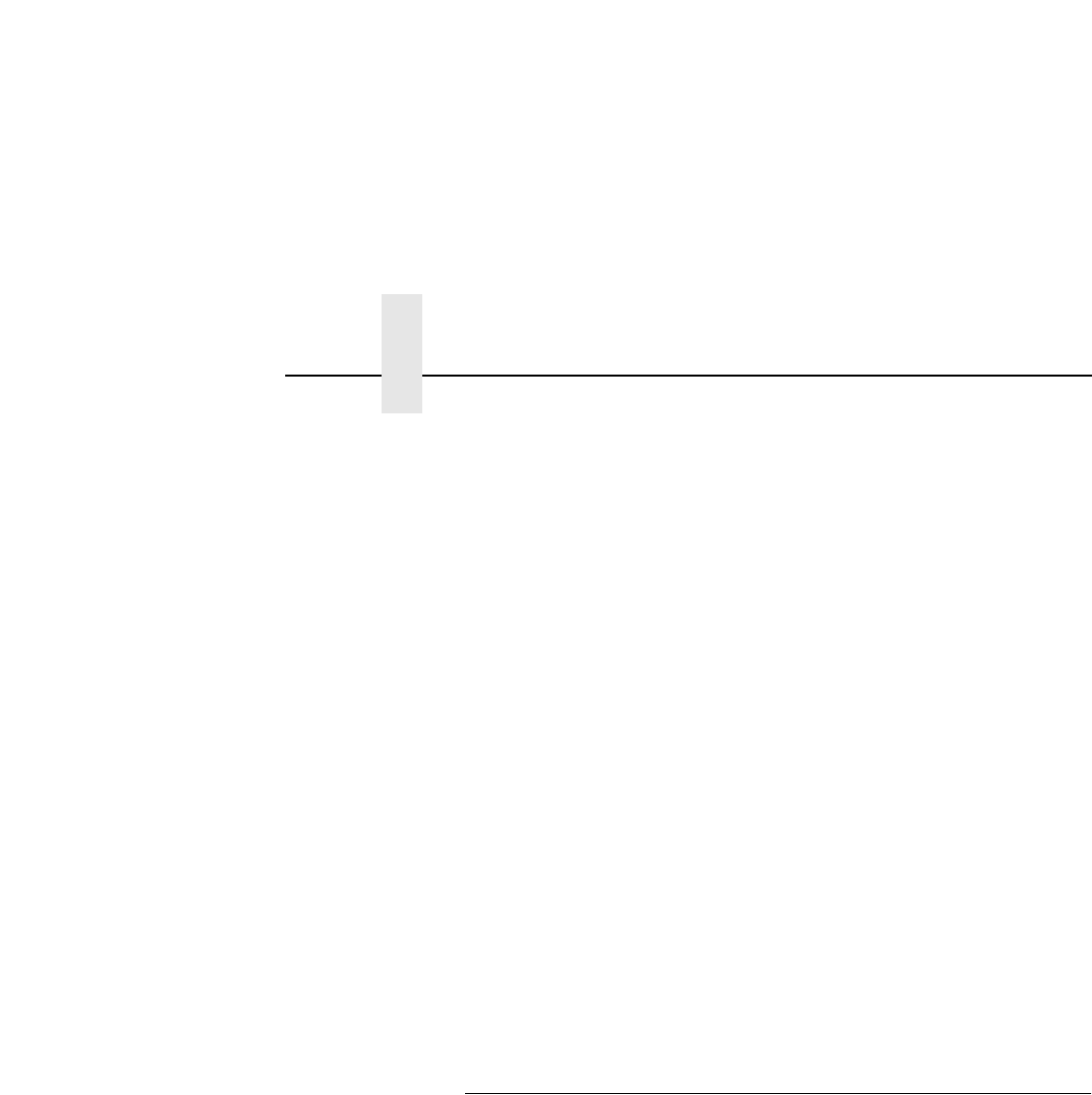
Chapter 5 Configuring the Internal Ethernet Adapter for Windows
184
Your choice depends entirely on what is available with your
particular Windows software. The following is a list of what is
supported in each:
• Windows NT and NT/AS - LPR and NetBIOS (“net use” and
Print Manager)
• Windows for Workgroups - NetBIOS (“net use” and Print
Manager)
• Windows 95 - NetBIOS (Print Manager)
NOTE: Regardless of which method you choose, TCP/IP will always
be used in some manner.
Basic Setup Steps
In each of these environments, the basic setup steps required to get
you printing from one of these hosts are to:
1. Ensure that you have the appropriate network software installed on
your Windows host.
2. Configure the Windows host with an IP address and netmask.
3. Configure the Internal Ethernet Adapter with an IP address and
netmask.
4. Create a printer and select a method of printing to the Print Server
(e.g. LPR).
TCP/IP Setup
The following section gives step-by-step directions on how to install the
necessary network software in the supported environments.
Windows NT LPR Network Software Installation
1. Go to the Main program.
2. Double click on Control Panel.
3. Double click on Network.
4. A dialogue box will appear showing your current network settings.
Under Installed Network Software, check to see if MS TCP/IP
Printing shows. If it doesn’t, you’ll need to perform the following
steps.