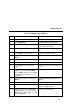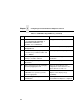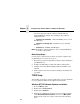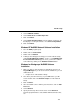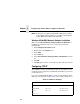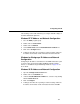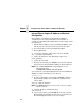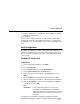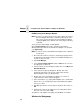5525B/31/32 Line Matrix Printer User's Manual
Table Of Contents
- 1 Introduction
- 2 Setting Up the Printer
- 3 Operating the Printer
- 4 The Configuration Menus
- Configuration Overview
- CONFIG. CONTROL
- ACTIVE EMULATION
- EMULATION
- PCL-II Emulation
- LinePrinter Plus Emulations
- Optional Emulations
- PCL-II Emulation
- LinePrinter Plus Emulation
- P-Series Emulation
- Proprinter XL Emulation
- Epson FX Emulation
- IGP/PGL Submenu
- Features
- Configuring the Emulation with the Control Panel
- Define CR Code (Carriage Return)
- Define LF Code (Line Feed)
- Autowrap
- Select SFCC
- PI Slew Range
- CR Edit
- Select Font
- Select LPI
- Auto Uppercase
- Skip Command Prefix
- Power On IGP/PGL
- Extended Execute Copy
- UPC Descenders
- Compressed CPI
- Ignore Character
- IGP100 Compatbl.
- Optimized Ratio
- IGP/VGL Emulation
- MAINT / MISC
- HOST INTERFACE
- ETHERNET PARAMETERS
- PRINTER CONTROL
- DIAGNOSTICS
- RIBBONMINDER
- 5 Interfaces
- Overview
- Dataproducts Long Line Interface
- IEEE 1284 Parallel Interface
- RS-232 and RS-422 Serial Interfaces
- Host System Configuration
- Internal Ethernet Adapter Configuration
- Configuring the Internal Ethernet Adapter for TCP/IP
- Host Software
- Compiling Host Software
- Computer-aided Configuration with ezsetup or npconfig
- Configuration Through the Network with ARP
- Configuration Through the Network with RARP
- Configuration Through the Network with BOOTP
- Restoring Factory Defaults
- Host Configuration
- Direct Printing Without Spooler
- Printing Via the Spooler
- Custom Interface Scripts
- BSD UNIX
- System V UNIX
- npd Pseudo-device Interface
- Other TCP/IP Methods
- Configuring The Internal Ethernet Adapter For Novell
- Configuring the Internal Ethernet Adapter for Windows
- 6 Troubleshooting
- A Printer Specifications
- B Downloading Firmware
- C ASCII Character Set
- D Communication and Trademark Information

TCP/IP Setup
185
5. Select Add New Software.
6. Select TCP/IP Protocol and Components.
7. Click on Continue.
8. Select TCP/IP Printing Support from the TCP/IP components list
that displays. You may also want to select Connectivity Utilities.
9. Click on Continue.
Windows NT NetBIOS Network Software Installation
1. Go to the Main program group.
2. Double click on Control Panel.
3. Double click on Network.
4. A dialogue box will appear showing your current network setting.
Under Installed Network Software, check to see if NetBIOS TCP/
IP->Streams Environment appears. If not, you’ll need to add this
new software by clicking on the Add New Software Button.
Windows for Workgroups NetBIOS Software
Installation
1. Make sure that you have the Microsoft TCP/IP-32 group in your
Program Manager. If you do not have the file, wfwt32.exe, you can
download it from:
• Compuserve in “MS Software Library”
2. Once this is placed in a directory on your WfW station, you will
need to double click on the Network Setup icon in the Network
Group.
3. Click on Drivers.
4. Since the TCP/IP services will not yet be listed here, click on Add
Protocols.
5. Select Unlisted.
6. Specify the directory where the file exists. A new TCP/IP-32
program group will then be created which will include FTP, Telnet,
etc.