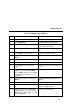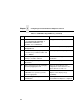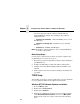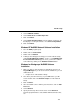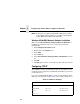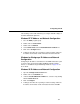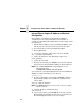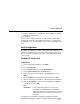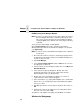5525B/31/32 Line Matrix Printer User's Manual
Table Of Contents
- 1 Introduction
- 2 Setting Up the Printer
- 3 Operating the Printer
- 4 The Configuration Menus
- Configuration Overview
- CONFIG. CONTROL
- ACTIVE EMULATION
- EMULATION
- PCL-II Emulation
- LinePrinter Plus Emulations
- Optional Emulations
- PCL-II Emulation
- LinePrinter Plus Emulation
- P-Series Emulation
- Proprinter XL Emulation
- Epson FX Emulation
- IGP/PGL Submenu
- Features
- Configuring the Emulation with the Control Panel
- Define CR Code (Carriage Return)
- Define LF Code (Line Feed)
- Autowrap
- Select SFCC
- PI Slew Range
- CR Edit
- Select Font
- Select LPI
- Auto Uppercase
- Skip Command Prefix
- Power On IGP/PGL
- Extended Execute Copy
- UPC Descenders
- Compressed CPI
- Ignore Character
- IGP100 Compatbl.
- Optimized Ratio
- IGP/VGL Emulation
- MAINT / MISC
- HOST INTERFACE
- ETHERNET PARAMETERS
- PRINTER CONTROL
- DIAGNOSTICS
- RIBBONMINDER
- 5 Interfaces
- Overview
- Dataproducts Long Line Interface
- IEEE 1284 Parallel Interface
- RS-232 and RS-422 Serial Interfaces
- Host System Configuration
- Internal Ethernet Adapter Configuration
- Configuring the Internal Ethernet Adapter for TCP/IP
- Host Software
- Compiling Host Software
- Computer-aided Configuration with ezsetup or npconfig
- Configuration Through the Network with ARP
- Configuration Through the Network with RARP
- Configuration Through the Network with BOOTP
- Restoring Factory Defaults
- Host Configuration
- Direct Printing Without Spooler
- Printing Via the Spooler
- Custom Interface Scripts
- BSD UNIX
- System V UNIX
- npd Pseudo-device Interface
- Other TCP/IP Methods
- Configuring The Internal Ethernet Adapter For Novell
- Configuring the Internal Ethernet Adapter for Windows
- 6 Troubleshooting
- A Printer Specifications
- B Downloading Firmware
- C ASCII Character Set
- D Communication and Trademark Information
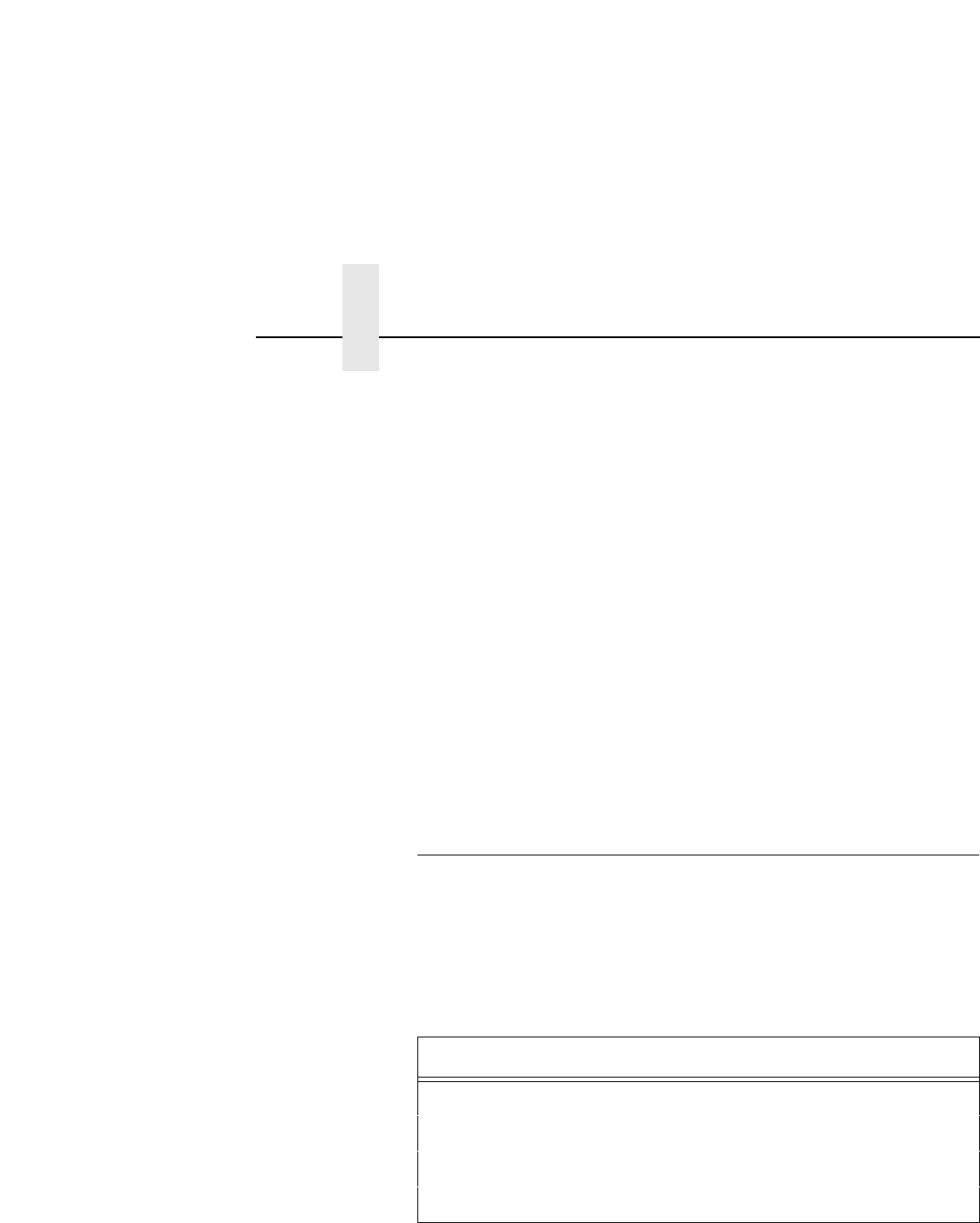
Chapter 5 Configuring the Internal Ethernet Adapter for Windows
186
NOTE: At this point, you will be prompted with a dialogue box asking
for the TCP/IP network settings (i.e. IP address and netmask)
for this WfW station. Fill these in at this time.
Windows 95 NetBIOS Network Software Installation
Make sure that File and Printer Sharing for Microsoft Networks is
installed in your Network setup. If not, you’ll need to perform the
following steps.
1. Open Settings:Control Panel folder.
2. Double click on the Network icon.
3. Select Add.
4. Select Service.
5. Select File and Printer Sharing for Microsoft Networks from the
list.
6. Click OK.
7. Click OK again since this service will now show in the list to the left.
Configuring TCP/IP
Since TCP/IP is used as the data transfer protocol, IP addresses and
netmasks must be assigned to your Windows workstation(s) if you have
not already done so.
If you are not familiar with IP addresses and are sure that this network
will not go onto the Internet, Table 14 lists some sample settings to use.
Table 14. IP Address Examples
IP Address Netmask
Host 1 192.1.1.1 255.255.255.0
M205/M206 192.1.1.2 255.255.255.0
Host 2 192.1.1.3 255.255.255.0
and so on ...