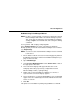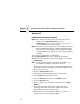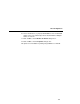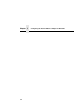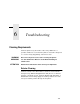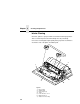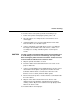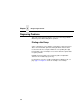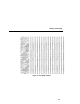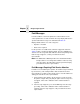5525B/31/32 Line Matrix Printer User's Manual
Table Of Contents
- 1 Introduction
- 2 Setting Up the Printer
- 3 Operating the Printer
- 4 The Configuration Menus
- Configuration Overview
- CONFIG. CONTROL
- ACTIVE EMULATION
- EMULATION
- PCL-II Emulation
- LinePrinter Plus Emulations
- Optional Emulations
- PCL-II Emulation
- LinePrinter Plus Emulation
- P-Series Emulation
- Proprinter XL Emulation
- Epson FX Emulation
- IGP/PGL Submenu
- Features
- Configuring the Emulation with the Control Panel
- Define CR Code (Carriage Return)
- Define LF Code (Line Feed)
- Autowrap
- Select SFCC
- PI Slew Range
- CR Edit
- Select Font
- Select LPI
- Auto Uppercase
- Skip Command Prefix
- Power On IGP/PGL
- Extended Execute Copy
- UPC Descenders
- Compressed CPI
- Ignore Character
- IGP100 Compatbl.
- Optimized Ratio
- IGP/VGL Emulation
- MAINT / MISC
- HOST INTERFACE
- ETHERNET PARAMETERS
- PRINTER CONTROL
- DIAGNOSTICS
- RIBBONMINDER
- 5 Interfaces
- Overview
- Dataproducts Long Line Interface
- IEEE 1284 Parallel Interface
- RS-232 and RS-422 Serial Interfaces
- Host System Configuration
- Internal Ethernet Adapter Configuration
- Configuring the Internal Ethernet Adapter for TCP/IP
- Host Software
- Compiling Host Software
- Computer-aided Configuration with ezsetup or npconfig
- Configuration Through the Network with ARP
- Configuration Through the Network with RARP
- Configuration Through the Network with BOOTP
- Restoring Factory Defaults
- Host Configuration
- Direct Printing Without Spooler
- Printing Via the Spooler
- Custom Interface Scripts
- BSD UNIX
- System V UNIX
- npd Pseudo-device Interface
- Other TCP/IP Methods
- Configuring The Internal Ethernet Adapter For Novell
- Configuring the Internal Ethernet Adapter for Windows
- 6 Troubleshooting
- A Printer Specifications
- B Downloading Firmware
- C ASCII Character Set
- D Communication and Trademark Information
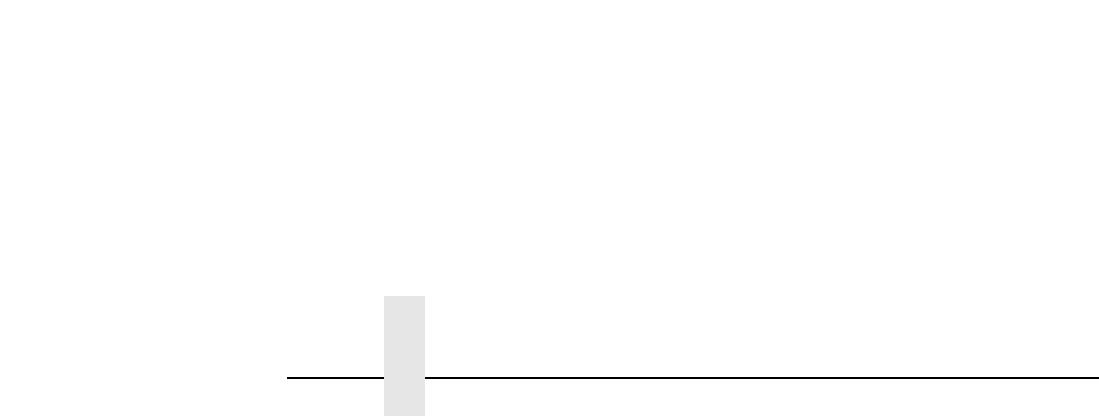
Chapter 5 Configuring the Internal Ethernet Adapter for Windows
192
Windows 95
NetBIOS Using Print Manager Method
NOTE: This setup assumes that you have already created a local
printer using the Add a New Printer icon in the
Settings:Printer folder. You can use any port here such as
LPT1 or LPT2 when creating this printer.
NOTE: In order to use this method, you must first configure the Internal
Ethernet Adapter with a Microsoft Networks Workgroup name.
This can be done by teleneting to the Internal Ethernet Adapter,
starting an npsh session with the unit, and issuing the following
command:
store pserver smb workgrp
workgroupname
where
workgroupname
is the name of the Microsoft Networks
Workgroup that you want the Internal Ethernet Adapter to be included
(e.g. Engineering).
NOTE: You must power the printer down and then up again for the
Internal Ethernet Adapter command to take affect.
1. Ensure that the network connection is functioning properly between
the Windows workstations and the Internal Ethernet Adapter. Try to
ping or telnet to the unit.
2. Open the Settings:Printer folder.
3. Double click on the target printer that you created earlier.
4. Select Properties from the Printer menu.
5. Select the Details tab and click on the Add Port... button.
6. Select the Browse button.
7. A list of network services will appear. Double click on the Entire
Network.
8. A list of known workgroup will appear. Double click on the
workgroup name that you previously configured the Internal
Ethernet Adapter under (e.g. Engineering).
9. Double click on the Internal Ethernet Adapter once the list of
registered devices in this workgroup appears.