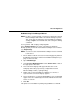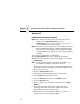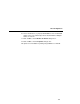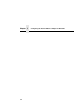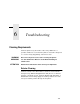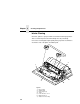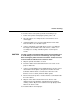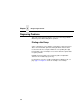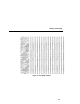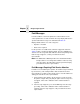5525B/31/32 Line Matrix Printer User's Manual
Table Of Contents
- 1 Introduction
- 2 Setting Up the Printer
- 3 Operating the Printer
- 4 The Configuration Menus
- Configuration Overview
- CONFIG. CONTROL
- ACTIVE EMULATION
- EMULATION
- PCL-II Emulation
- LinePrinter Plus Emulations
- Optional Emulations
- PCL-II Emulation
- LinePrinter Plus Emulation
- P-Series Emulation
- Proprinter XL Emulation
- Epson FX Emulation
- IGP/PGL Submenu
- Features
- Configuring the Emulation with the Control Panel
- Define CR Code (Carriage Return)
- Define LF Code (Line Feed)
- Autowrap
- Select SFCC
- PI Slew Range
- CR Edit
- Select Font
- Select LPI
- Auto Uppercase
- Skip Command Prefix
- Power On IGP/PGL
- Extended Execute Copy
- UPC Descenders
- Compressed CPI
- Ignore Character
- IGP100 Compatbl.
- Optimized Ratio
- IGP/VGL Emulation
- MAINT / MISC
- HOST INTERFACE
- ETHERNET PARAMETERS
- PRINTER CONTROL
- DIAGNOSTICS
- RIBBONMINDER
- 5 Interfaces
- Overview
- Dataproducts Long Line Interface
- IEEE 1284 Parallel Interface
- RS-232 and RS-422 Serial Interfaces
- Host System Configuration
- Internal Ethernet Adapter Configuration
- Configuring the Internal Ethernet Adapter for TCP/IP
- Host Software
- Compiling Host Software
- Computer-aided Configuration with ezsetup or npconfig
- Configuration Through the Network with ARP
- Configuration Through the Network with RARP
- Configuration Through the Network with BOOTP
- Restoring Factory Defaults
- Host Configuration
- Direct Printing Without Spooler
- Printing Via the Spooler
- Custom Interface Scripts
- BSD UNIX
- System V UNIX
- npd Pseudo-device Interface
- Other TCP/IP Methods
- Configuring The Internal Ethernet Adapter For Novell
- Configuring the Internal Ethernet Adapter for Windows
- 6 Troubleshooting
- A Printer Specifications
- B Downloading Firmware
- C ASCII Character Set
- D Communication and Trademark Information

Interior Cleaning
197
To clean the interior of the printer perform the following steps.
1. Power off the printer and unplug the printer power cord.
2. Open the printer cover. Fully raise the forms thickness lever.
Unload paper.
3. Unlatch both ribbon spools and carefully lift them off the hubs.
Raise the ribbon out of the ribbon path.
4. Using a soft-bristled, non-metallic brush (such as a toothbrush),
brush paper dust and ribbon lint off the tractors, shuttle cover
assembly, base casting, and ribbon guides. Vacuum up the
residue.
CAUTION
Vacuum carefully around the hammer bank and surrounding area
to avoid damage. To avoid corrosion damage, use only alcohol
when cleaning the printer mechanical elements. Solutions used to
clean mechanical elements must contain no water.
5. Wipe the splined shaft with a soft cloth.
6. Check the ribbon mask and hammer bank cover for bits of torn
paper or ribbon lint.
7. Using a soft cloth lightly moistened with anhydrous alcohol, remove
dust and ink from the platen. (The platen is the thick silver bar
behind the hammer bank cover that rotates when the forms
thickness lever is rotated.) Clean the ribbon guides.
8. Brush and vacuum up dust or residue that has accumulated inside
the lower cabinet.
9. Wipe the lower cabinet interior with a clean, lint-free cloth
dampened (not wet) with water and mild detergent or window
cleaning solution. Dry the lower cabinet interior by wiping it down
with a clean, lint-free cloth.
10. Install the ribbon and load paper.