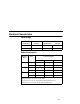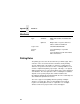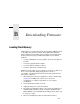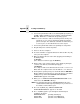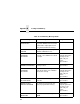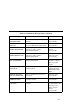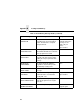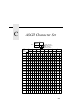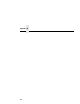5525B/31/32 Line Matrix Printer User's Manual
Table Of Contents
- 1 Introduction
- 2 Setting Up the Printer
- 3 Operating the Printer
- 4 The Configuration Menus
- Configuration Overview
- CONFIG. CONTROL
- ACTIVE EMULATION
- EMULATION
- PCL-II Emulation
- LinePrinter Plus Emulations
- Optional Emulations
- PCL-II Emulation
- LinePrinter Plus Emulation
- P-Series Emulation
- Proprinter XL Emulation
- Epson FX Emulation
- IGP/PGL Submenu
- Features
- Configuring the Emulation with the Control Panel
- Define CR Code (Carriage Return)
- Define LF Code (Line Feed)
- Autowrap
- Select SFCC
- PI Slew Range
- CR Edit
- Select Font
- Select LPI
- Auto Uppercase
- Skip Command Prefix
- Power On IGP/PGL
- Extended Execute Copy
- UPC Descenders
- Compressed CPI
- Ignore Character
- IGP100 Compatbl.
- Optimized Ratio
- IGP/VGL Emulation
- MAINT / MISC
- HOST INTERFACE
- ETHERNET PARAMETERS
- PRINTER CONTROL
- DIAGNOSTICS
- RIBBONMINDER
- 5 Interfaces
- Overview
- Dataproducts Long Line Interface
- IEEE 1284 Parallel Interface
- RS-232 and RS-422 Serial Interfaces
- Host System Configuration
- Internal Ethernet Adapter Configuration
- Configuring the Internal Ethernet Adapter for TCP/IP
- Host Software
- Compiling Host Software
- Computer-aided Configuration with ezsetup or npconfig
- Configuration Through the Network with ARP
- Configuration Through the Network with RARP
- Configuration Through the Network with BOOTP
- Restoring Factory Defaults
- Host Configuration
- Direct Printing Without Spooler
- Printing Via the Spooler
- Custom Interface Scripts
- BSD UNIX
- System V UNIX
- npd Pseudo-device Interface
- Other TCP/IP Methods
- Configuring The Internal Ethernet Adapter For Novell
- Configuring the Internal Ethernet Adapter for Windows
- 6 Troubleshooting
- A Printer Specifications
- B Downloading Firmware
- C ASCII Character Set
- D Communication and Trademark Information
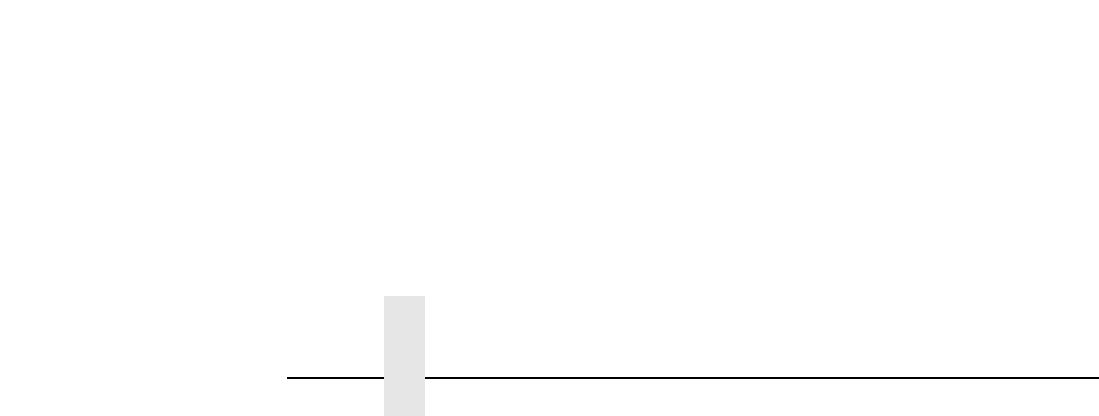
Appendix B Loading Flash Memory
214
6. Connect the parallel data cable to the default parallel port (LPT1) of
an IBM or IBM-compatible personal computer using the PC-DOS,
MS-DOS, Windows 3.x or Windows 95 operating system.
NOTE: You can connect the cable to the LPT2 port if the LPT1 port is
already in use. You can also download software through the
printer serial port. The download commands are different if you
use these ports, as described in the note after step 18.
7. Connect the parallel data cable to the parallel port of the printer.
8. Plug the AC power cord into the printer.
9. Power on the host computer.
10. Insert the emulation or upgrade diskette into diskette drive A (or B)
of the personal computer.
11. Make the diskette drive the active drive by typing the following at
the DOS prompt:
A:<Return>
(If the diskette is in drive B, type B:<Return>)
12. Get the name of the compressed file on the diskette by listing the
contents of the diskette; at the DOS prompt type:
DIR<Return>
The compressed file on the diskette takes the form
FILENAME.EXE
Write down the complete name of the file with the
.
EXE extension.
13. On the printer operator panel, press and hold down the ON LINE +
FF keys. Without releasing the keys, power the printer on. Continue
holding the keys down until “WAITING FOR PROGRAM
DOWNLOAD” appears on the LCD.
14. When you see “WAITING FOR PROGRAM DOWNLOAD” on the
LCD, release the ON LINE + FF keys.
NOTE: The default download port is DATAPRODUCTS; this is the
standard download through the parallel port. If you want to use
the default, continue with step 18.
15. Press the
< (NEXT) key; “SELECT DOWNLOAD
PORT=DATAPRODUCTS” appears on the LCD.
16. Press
< (NEXT) again to cycle through the download ports
available in the printer:
DATAPRODUCTS* (parallel) (default port)
RS232-9600 (RS-232 serial, 9600 baud)
RS232-19.2K (RS-232 serial, 19200 baud)