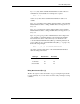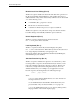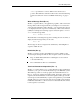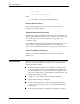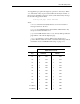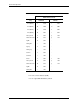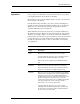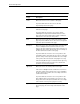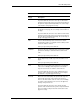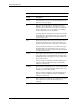6530 Programmer's Guide
Block Mode Operation
3-98
6530 Programmer’s Guide
Home Moves the cursor to row 1, column 1 of the page.
In protect submode moves the cursor to the first
unprotected position on the page.
Ctrl-Home Moves the cursor to the column following the last nonblank
character on the page.
In protect submode, moves the cursor to the column
following the last unprotected nonblank character on the
page. If the last unprotected position contains a nonblank
character, the cursor moves to this position.
End Moves the cursor to the first column of the last line on the
page. In protect Submode, moves the cursor to first position
of the last unprotected field on the page.
backspace Moves the cursor one position to the left. If or left arrow the
cursor is initially in the first column of a line, the cursor
moves to the last column of the previous line. If the cursor is
initially in the first column of the first line, the cursor wraps to
the last column of the last line on the page.
In protect submode, moves the cursor one position to the
left. If that position is protected, the cursor moves to the last
position of the previous unprotected field. The cursor wraps
to the previous line or the bottom of the page if necessary.
If insert mode (Alt-Ins keys) is in effect, the back space key
erases the character as it moves the cursor, but the left
arrow does not erase the character.
right arrow Moves the cursor one column position to the right.
If the cursor is initially in the last column, the cursor moves
to the first column of the next line. If the cursor is initially in
the last column of the last line, the cursor wraps to the first
column of the first line.
In protect submode, moves the cursor one position to the
right. If that position is protected, the cursor moves to the
first position of the next unprotected field. The cursor wraps
to the next line or the top of the page if necessary.
up arrow Moves the cursor up one line. If the cursor is initially in first
line on the page, the cursor wraps to the last line on the
page.
Table 3-12. Keyboard Operations (continued)
Key(s) Description