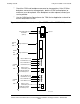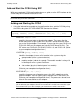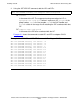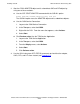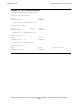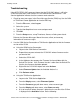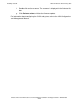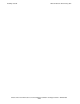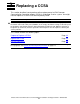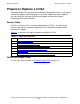6763 Common Communication ServerNet Adapter Installation and Support Guide
Installing a CCSA
6763 Common Communication ServerNet Adapter Installation and Support Guide—522309-005
2-16
Add and Start the CCSA Using SCF
Troubleshooting
If the SCF STATUS SAC command shows that the CCSA SAC object is still in the
STARTING state after a few minutes or if the OSM Service Connection or TSM
Service Application indicates that the resource needs attention:
1. Check for event messages in the Event Message Service (EMS) log. Use the OSM
or TSM Event Viewer Application to view the EMS log:
1. From the File menu, select Log on.
2. Select the system.
3. Type the NonStop Kernel user name and password.
4. Click OK.
5. From the Setup menu, set up Timeframe, Source, or Subsystem criteria.
Refer to the Operator Messages Manual for cause, effect, and recovery
information for event messages.
2. Use the OSM Service Connection or TSM Service Application to find the firmware
version of the CCSA.
•
Using the OSM Service Connection:
a. Log on to the OSM Service Connection.
b. Expand the tree pane to locate the CCSA SAC whose firmware version
you want to find.
c. Select that CCSA SAC.
d. In the Attributes tab, compare the Firmware Version attribute with the
Default File Version. If the Firmware Version is older than the Default File
Version, the firmware should be updated.
e. Right-click the CCSA SAC object and select Actions.
f. Select Firmware Update from the Available Actions list.
g. Click Perform action.
•
Using the TSM Service Application:
a. Log on to the TSM Service Application.
b. From the Display menu, select Firmware Update.
c. From the Resource type pull-down menu, select resource type.
d. From the Display pull-down menu, select Down-rev only.
e. A list of resources whose firmware is older than the version of the SYSnn
is displayed in the Available list box. Do the following: