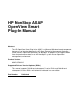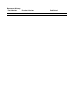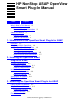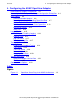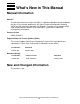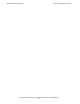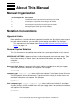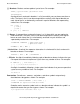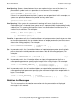HP NonStop ASAP OpenView Smart Plug-In Manual Abstract The HP OpenView Smart Plug-In for ASAP is a Microsoft Windows-based component that acts as an interface between the HP Open Enterprise Management Gateway (OEM) and HP OpenView Operations for Windows. Its purpose is to integrate ASAP state and performance data on an HP NonStop™ system into an OpenView management environment. Product Version ASAP SE30V2.5 Supported Release Version Updates (RVUs) This manual supports D42.
Document History Part Number Product Version 529444-001 ASAP SE30V2.
HP NonStop ASAP OpenView Smart Plug-In Manual Index Figures What’s New in This Manual iii Manual Information iii New and Changed Information iii About This Manual v Manual Organization v Notation Conventions v 1. Introduction to the OpenView Smart Plug-In for ASAP Overview 1-1 ASAP Data Within OpenView 1-2 The OpenView Services Tree 1-2 The OpenView Nodes Tree 1-3 The OpenView Message Browser 1-5 OpenView and OEM State Models 1-7 2.
Contents 4. Configuring the ASAP OpenView Adapter 4.
What’s New in This Manual Manual Information HP NonStop ASAP OpenView Smart Plug-In Manual Abstract The HP OpenView Smart Plug-In for ASAP is a Microsoft Windows-based component that acts as an interface between the HP Open Enterprise Management Gateway (OEM) and HP OpenView Operations for Windows. Its purpose is to integrate ASAP state and performance data on an HP NonStop™ system into an OpenView management environment. Product Version ASAP SE30V2.
What’s New in This Manual New and Changed Information HP NonStop ASAP OpenView Smart Plug-In Manual—529444-001 iv
About This Manual Manual Organization Section/Appendix Description 1 Introduction to the OpenView Smart Plug-In for ASAP 2 Installing the OpenView Smart Plug-In for ASAP 3 Removing the OpenView Smart Plug-In for ASAP 4 Configuring the ASAP OpenView Adapter Notation Conventions Hypertext Links Blue underline is used to indicate a hypertext link within text. By clicking a passage of text with a blue underline, you are taken to the location described.
General Syntax Notation About This Manual [ ] Brackets. Brackets enclose optional syntax items. For example: TERM [\system-name.]$terminal-name INT[ERRUPTS] A group of items enclosed in brackets is a list from which you can choose one item or none. The items in the list can be arranged either vertically, with aligned brackets on each side of the list, or horizontally, enclosed in a pair of brackets and separated by vertical lines. For example: FC [ num ] [ -num ] [ text ] K [ X | D ] address { } Braces.
Notation for Messages About This Manual Item Spacing. Spaces shown between items are required unless one of the items is a punctuation symbol such as a parenthesis or a comma. For example: CALL STEPMOM ( process-id ) ; If there is no space between two items, spaces are not permitted. In this example, no spaces are permitted between the period and any other items: $process-name.#su-name Line Spacing.
Notation for Messages About This Manual Bold Text. Bold text in an example indicates user input typed at the terminal. For example: ENTER RUN CODE ?123 CODE RECEIVED: 123.00 The user must press the Return key after typing the input. Nonitalic text. Nonitalic letters, numbers, and punctuation indicate text that is displayed or returned exactly as shown. For example: Backup Up. lowercase italic letters. Lowercase italic letters indicate variable items whose values are displayed or returned.
Notation for Management Programming Interfaces About This Manual % Percent Sign. A percent sign precedes a number that is not in decimal notation. The % notation precedes an octal number. The %B notation precedes a binary number. The %H notation precedes a hexadecimal number.
Change Bar Notation About This Manual HP NonStop ASAP OpenView Smart Plug-In Manual—529444-001 x
1 Introduction to the OpenView Smart Plug-In for ASAP The HP OpenView Smart Plug-In for ASAP is a Microsoft Windows-based component that acts as an interface between the HP Open Enterprise Management Gateway (OEM) and HP OpenView Operations for Windows. Its purpose is to integrate ASAP state and performance data on an HP NonStop system into an OpenView management environment.
Introduction to the OpenView Smart Plug-In for ASAP ASAP Data Within OpenView • The ASAP OpenView policy within OpenView interprets the changes and updates OpenView data accordingly. Figure 1-1. OpenView Smart Plug-In for ASAP Architecture VST001.vsd ASAP Data Within OpenView Whenever the OpenView Smart Plug-In for ASAP receives new ASAP data, it updates OpenView as necessary.
Introduction to the OpenView Smart Plug-In for ASAP The OpenView Nodes Tree tree view resides under HP NonStop Servers (ASAP) in the System Infrastructure category of services. VST002.vsd The level of detail added to the tree view depends on how you configure the Adapter. Choices range from adding nothing to adding every monitored NonStop Kernel object. (For more details on how to configure this option, see Service Population Scheme on page 4-8.
Introduction to the OpenView Smart Plug-In for ASAP The OpenView Nodes Tree NonStop systems and begin monitoring them, they are automatically added to the tree view as well. VST003.vsd Unlike the Services tree view, the Nodes tree view does not contain a list of services on each system. However, you can still view all messages for objects on a given system by selecting that system in the Nodes tree view.
Introduction to the OpenView Smart Plug-In for ASAP The OpenView Message Browser view appears in the OpenView web browser interface, so you can view ASAP data from any web browser on your network. VST004.vsd The OpenView Message Browser The OpenView Message Browser contains a list of messages logged against objects managed via OpenView.
Introduction to the OpenView Smart Plug-In for ASAP The OpenView Message Browser the object, the service it is part of, the node it resides on, the severity level, and a text description of the specific error. VST005.vsd As you select a particular NonStop node in the Nodes tree view or a NonStop service in the Services tree view, the browser shows only messages relevant to the selected object. For example, the contents of the Message Browser for the service CPU on system Chicago: VST006.
Introduction to the OpenView Smart Plug-In for ASAP OpenView and OEM State Models In addition, all standard OpenView features are available for messages posted against NonStop objects. You can acknowledge a message, assign an owner, add notes, and so on. OpenView and OEM State Models The ASAP Open Enterprise Management Gateway (OEM) allows any one of nine different states to be assigned to an object that is added to its configuration. However, OpenView utilizes a five state model.
Introduction to the OpenView Smart Plug-In for ASAP OpenView and OEM State Models HP NonStop ASAP OpenView Smart Plug-In Manual—529444-001 1 -8
2 Installing the OpenView Smart Plug-In for ASAP The OpenView Smart Plug-In for ASAP consists of two components: • • The ASAP OpenView Adapter An ASAP OpenView policy The Adapter runs on the OpenView server as a standalone process, and the policy is installed into OpenView itself. Both components must be installed in order for the Smart Plug-In to function as intended.
Automated Installation Installing the OpenView Smart Plug-In for ASAP The Smart Plug-In for ASAP installation uses portions of OpenView in order to load the Smart Plug-In policy into the OpenView environment. The ASAP OpenView policy cannot be installed if OpenView is not present on the server. For that reason, perform the Smart Plug-In installation after you install OpenView.
Installing the OpenView Smart Plug-In for ASAP Manual Installation the HP OpenView bin folder (C:\Program Files\HP OpenView\bin), and this folder is automatically added to the Windows search path. However, if ovpmutil.exe is not present, or the path has not been set correctly, you will need to obtain the utility and provide its fully qualified path name in the next steps. To install the Smart Plug-In manually (or to repair a previous installation): 1. Copy the Adapter component files OVOAdapter.
Installing the OpenView Smart Plug-In for ASAP Verifying the Installation 7. Deploy the Smart Plug-In policy on your server. To do so, using the Command Prompt window from Step 5, enter: ovpmutil dep /p "\SPI for ASAP\ASAP-opcmsg" /n yourserver-name-within-OpenView Press Enter. (The quotation marks are required in the command.) This command requires you to supply the OpenView name of your server.
Verifying the Installation Installing the OpenView Smart Plug-In for ASAP Press Enter. If the Adapter is correctly registered on the server, this dialog box appears: VST008.vsd If a problem occurred with the registration, the dialog box indicates which portions are incorrect. This dialog box shows a registration in which all portions are incomplete: VST009.vsd To correct registration problems, reregister the Adapter.
Installing the OpenView Smart Plug-In for ASAP Verifying the Installation expand the Policy groups folder, and check that the Smart Plug-In for ASAP policy folder is present: VST010.vsd 4. Verify that the Smart Plug-In policy has been deployed correctly. To do so, select the SPI for ASAP policy folder. In the right pane of the Console window, right-click the ASAP-opcmsg policy and select All Tasks…Deploy on. The Deploy policies on… dialog box appears.
Files Installed Installing the OpenView Smart Plug-In for ASAP check box next to your OpenView server should be selected, indicating that the policy is deployed on the server: VST011.vsd If all of the preceding steps are correct, the OpenView Smart Plug-In for ASAP has been completely installed on your server.
Files Installed Installing the OpenView Smart Plug-In for ASAP File Name Installed To ASAP.mm Program directory\Policy ASAP-opcmsg.policy Program directory\Policy HHActiveX.
3 Removing the OpenView Smart Plug-In for ASAP If you want to remove the OpenView Smart Plug-In for ASAP from your server, you must remove both the ASAP OpenView Adapter and the ASAP OpenView policy. To do so, follow the steps outlined in this section. The order in which you remove the components does not matter. Policy Removal Procedure You must remove the ASAP OpenView policy from your OpenView environment via the OpenView Console in two steps: 1.
Removing the OpenView Smart Plug-In for ASAP Adapter Removal Procedure 5. Click OK to uninstall the policy from your server: VST012.vsd 6. Delete the policy from the server. In the right pane of the Console window, rightclick the ASAP-opcmsg policy, but this time select All Tasks…Delete from server to remove the policy from the server.
Removing the OpenView Smart Plug-In for ASAP Manual Removal The ASAP OpenView Adapter is removed from the server. Manual Removal If you initially installed the ASAP OpenView Adapter using the manual installation method, you can remove it manually. To manually remove the Adapter: 1. Delete Adapter configuration information. This step is optional. If you are removing the Adapter, but you plan to reinstall it at some point and want to retain any userconfigured Adapter options, skip to Step 2.
Files Removed Removing the OpenView Smart Plug-In for ASAP the Command Prompt window, navigate to the Windows\System32 folder (C:\Windows\System32) and enter: regsvr32 /u HHActiveX.dll Press Enter. A dialog box confirms that the registration information for the DLL has been removed. Then delete the HHActiveX.dll file itself. 4. Delete Adapter files. To do so, exit the Command Prompt window. From Windows Explorer, remove the Adapter program folder (C:\Program Files\Tandem\SPI for ASAP) from the system.
4 Configuring the ASAP OpenView Adapter Once you install the HP OpenView Smart Plug-In for ASAP on your OpenView server, you need to activate the ASAP OpenView Adapter within the OEM in order to utilize it. In addition, you might also want to tailor how the Adapter interacts with your OpenView environment. The next sections describe how to activate and configure the Adapter.
Configuring the ASAP OpenView Adapter OEM Gateway Adapter Configuration 5. Click OK to save the change and close the dialog. 6. At this point, the OEM icon should be visible in the system tray of the server (next to the time): VST016.vsd 7. Double-click the OEM icon to display the OEM Options dialog box. 8. Click the Adapters tab in the dialog box. This tab contains a list of all defined adapters and their current states: VST017.vsd 9.
Accessing the ASAP OpenView Adapter Configuration Dialog Box Configuring the ASAP OpenView Adapter 10. If the OpenView adapter is defined on your system, double-click that entry in the list to bring up the OEM Server: Update Adapter dialog box. To activate the Adapter, click Yes next to the Active? item, and click OK: VST018.vsd 11. If the OpenView adapter is not defined on your system, click Add… on the Adapters tab to add a new adapter. The OEM Server: Add Adapter dialog box appears.
Configuring the ASAP OpenView Adapter Accessing the ASAP OpenView Adapter Configuration Dialog Box 1. Double-click the OEM icon in the system tray to display the OEM Options dialog box: VST020.vsd 2. Click the Adapters tab in the dialog box. This tab contains a list of all defined adapters and their current states: VST021.vsd 3. Select the OpenView entry in the list and then click Configure…. 4. The HP OpenView Adapter for ASAP Options dialog box appears.
OVO Options Configuring the ASAP OpenView Adapter VST022.vsd 5. Click OK or Cancel in the OEM Options dialog box to close that dialog box. The ASAP OpenView Adapter settings are saved separately from the OEM options, so you need not click OK or Apply in the OEM Options dialog box to save Adapter settings. Once you click OK or Apply in the HP OpenView Adapter for ASAP Options dialog, all Adapter settings are saved.
Configuring the ASAP OpenView Adapter Service and Node Updates node information, how much detail is populated in the OpenView Services tree view, message limit and acknowledgement options, and utility file locations: VST023.vsd Service and Node Updates The NonStop ASAP subsystem allows you to begin monitoring new objects at any time. These can be system objects such as CPUs and processes or applicationdefined objects monitored using the ASAPX API.
Configuring the ASAP OpenView Adapter Manually Updating or Reloading OpenView Data might not immediately appear in active OpenView Consoles because those Consoles might be utilizing their cached data instead. To prevent possible confusion, and to give you better control over when OpenView service and node updates occur, the Adapter provides three different options for updating OpenView data, listed in the Service/Node Updates group on the OVO tab.
Configuring the ASAP OpenView Adapter Service Population Scheme reissues an OpenView message for each object in an error state. Once the operation is complete, restart any OpenView Consoles to ensure that you have the latest data. Note. OpenView service, node, and message updates can take a significant amount of time to complete when many objects or messages are added to OpenView. Some updates might require several minutes for all data to appear in the OpenView Console.
Service Population Scheme Configuring the ASAP OpenView Adapter Chicago\CPU\03 are added to the Services tree view. The same strategy applies to all other entities and objects monitored by ASAP: VST024.vsd The advantage of populating all services is that it allows you to drill down to the NonStop Kernel object level to retrieve state information. This approach also greatly simplifies OpenView message filtering. As you drill down, you see only messages that pertain to the selected object.
Service Population Scheme Configuring the ASAP OpenView Adapter scenario, the Chicago\CPU hierarchy contains one level of detail fewer than the Chicago\Spooler hierarchy: VST025.vsd This approach provides a high level of detail on the state of various services, allowing you to drill down to determine exactly which services are in an error state.
Service Population Scheme Configuring the ASAP OpenView Adapter the services Chicago, Chicago\CPU, and Chicago\Spooler to OpenView if you have specified a depth of 2: VST026.vsd The Adapter can add levels of detail only if such data exists. Therefore, if you specify a depth of 4, for example, the Chicago\CPU hierarchy would still only extend 3 levels (Chicago\CPU\00, Chicago\CPU\01, and so on) because no objects are defined under the individual CPUs.
Configuring the ASAP OpenView Adapter Service Population Scheme tree view. The only portion of message content that is influenced by the Services tree view is the service against which a given message is logged. This information appears in the Service column in the Message Browser. For example, assume that you have chosen to populate all container services. And assume that you are monitoring CPUs on system \Chicago and that CPU 00 is in a critical state.
Configuring the ASAP OpenView Adapter Deleting Services and Nodes From OpenView 4 Configuring the ASAP OpenView Adapter against the service Chicago because no additional levels of services are present in the tree. The message is still generated for the object Chicago\CPU\00 as before: VST028.vsd Deleting Services and Nodes From OpenView The ASAP OpenView Adapter does not automatically remove any of the services or nodes that it previously added to OpenView.
Configuring the ASAP OpenView Adapter Messaging Options Automatic Message Acknowledgement The state of a given object can change many times while it is being monitored. Each of these state changes causes the Adapter to log a new message to OpenView. When OpenView receives a message for an object that already has a message logged against it, it can proceed in one of two ways: • • It can add the new message to the list of messages logged against the object.
Configuring the ASAP OpenView Adapter Utility Files instant. The number of messages logged by the ASAP OpenView Adapter as a result can have a significant impact on your OpenView server. To avoid this situation, you can regulate the number of messages generated by the Adapter in a given interval. To do so, select the Limit To n Msg / Minute check box under OVO Messages on the OVO tab, and supply the maximum number of messages that should be logged per minute.
Configuring the ASAP OpenView Adapter Enabling and Disabling Logging logged (errors, warnings, and so on) and specify the log file name and location. To configure logging-related options, click the Logging tab in the HP OpenView Adapter for ASAP Options dialog box: VST030.vsd Enabling and Disabling Logging To enable the Adapter logging facility, select the Enable Logging check box. To disable logging, clear the check box. Logging is disabled by default.
Configuring the ASAP OpenView Adapter Logging Level Logging Level The logging level specifies which types of messages are logged by the Adapter: Message Type Description Internal Internal messages are generated from within the logging facility itself. If logging is enabled, internal messages are automatically enabled as well. Critical Critical messages are generated if the Adapter encounters a problem that it cannot recover from or that will prevent it from functioning correctly.
Tracing Options Configuring the ASAP OpenView Adapter Tracing Options The ASAP OpenView Adapter provides a tracing facility that can diagnose problems with the Adapter or with OpenView. You can define which types of information should be traced, specify the trace file name and location, and limit the amount of trace data collected. To configure tracing-related options, click the Tracing tab in the HP OpenView Adapter for ASAP Options dialog box: VST031.
Configuring the ASAP OpenView Adapter Trace Items minimum amount of time possible. Try to reproduce the problem scenario quickly and then immediately disable tracing. Doing so has two advantages: • • It increases the likelihood that you will capture relevant trace information. It limits the impact on the Adapter and your operations management environment.
Configuring the ASAP OpenView Adapter Trace File Name Trace Item Description Queue Removals Activity related to removing items from the Adapter's internal queues Thread Creation Activity related to starting new threads within the Adapter Thread Destruction Activity related to threads ending within the Adapter Timer Activity Timer-based processing and status information; tracing this item can have a severe impact on Adapter performance and should be enabled only if you are diagnosing a timing-rela
Version Information Configuring the ASAP OpenView Adapter To enable wrapping, select the Wrap When Limit Reached check box on the Tracing tab. To disable wrapping (and thereby retain the oldest trace data), clear the check box. This option is disabled by default. Version Information Adapter version and statistics information are located on the About tab in the HP OpenView Adapter for ASAP Options dialog: VST032.
Configuring the ASAP OpenView Adapter Statistics Statistics Adapter internal statistics used for debugging appears under Statistics. HP support staff might need these statistics if a problem occurs with the Adapter. Command-Line Options You can run the ASAP OpenView Adapter interactively with command-line options. Many of these options cause the Adapter to perform a configuration-related function and then exit.
Configuring the ASAP OpenView Adapter Command-Line Options Option Description (page 2 of 2) TraceMask value Sets the Adapter's trace mask to the supplied value, where value is a hexadecimal string corresponding to the trace mask. This option is intended for debugging only. The Adapter continues normal execution after processing this request. UnRegServer Removes registration information for the Adapter but does not display a confirmation dialog box.
Configuring the ASAP OpenView Adapter Command-Line Options HP NonStop ASAP OpenView Smart Plug-In Manual—529444-001 4- 24
Index A O Accessing the ASAP OpenView Adapter configuration dialog box 4-3 Automated installation 2-2 Automated policy removal 3-2 OEM Gateway Adapter configuration 4-1 OEM state model 1-7 OpenView message browser 1-5 OpenView Messages 4-11 OpenView nodes tree 1-3 OpenView services tree 1-2 OpenView Smart Plug-In overview 1-1 OpenView state model 1-7 OVO options 4-5 C Command-line options 4-22 D Deleting nodes from OpenView 4-13 Deleting Services from OpenView 4-13 Disabling tracing 4-18 P E S Enab
W Index HP NonStop ASAP OpenView Smart Plug-In Manual—529444-001 Index -2