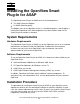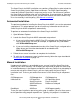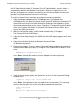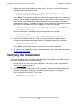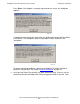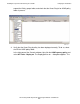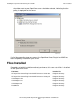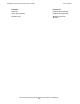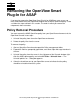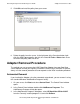ASAP OpenView Smart Plug-In Manual
Installing the OpenView Smart Plug-In for ASAP
HP NonStop ASAP OpenView Smart Plug-In Manual—529444-001
2-3
Manual Installation
the HP OpenView bin folder (C:\Program Files\HP OpenView\bin), and this folder is
automatically added to the Windows search path. However, if ovpmutil.exe is not
present, or the path has not been set correctly, you will need to obtain the utility and
provide its fully qualified path name in the next steps.
To install the Smart Plug-In manually (or to repair a previous installation):
1. Copy the Adapter component files OVOAdapter.exe, OVOAdapter.chm,
OVOAdapter.ico, HP OpenView Smart Plug-In for ASAP Reference Guide.doc, HP
OpenView Smart Plug-In for ASAP Reference Guide.pdf, and ReadMe.txt to the
destination program folder on the server. Typically it is Tandem\SPI for ASAP folder
within your program-files folder (C:\Program Files\Tandem\SPI for ASAP), but it
can be any folder you choose.
2. Within the destination folder, create a folder named Policy (C:\Program
Files\Tandem\SPI for ASAP\Policy).
3. Copy the Smart Plug-In policy files ASAP.mm and ASAP-opcmsg.policy to the new
folder.
4. Copy the file HHActiveX.dll to the Windows\System32 folder
(C:\Windows\System32).
5. Register the Adapter. To do so, open a Command Prompt window and navigate to
the destination folder from Step 1 (C:\Program Files\Tandem\SPI for ASAP). Then
enter:
OVOAdapter -RegServerStatus
Press Enter. A dialog box confirms that the Adapter has been registered:
6. Load the Smart Plug-In policy into OpenView. To do so, in the Command Prompt
window, enter:
ovpmutil cfg pol upl "Policy\ASAP.mm"
Press Enter. (The quotation marks are required in the command.) This message
confirms that the policy has successfully been uploaded to OpenView:
Pmad connected!
Done!
Operation completed successfully.
VST007.vsd