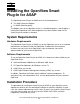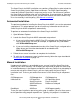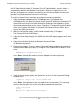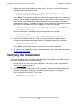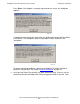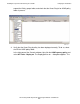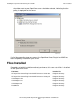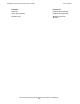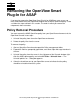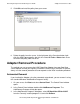ASAP OpenView Smart Plug-In Manual
Installing the OpenView Smart Plug-In for ASAP
HP NonStop ASAP OpenView Smart Plug-In Manual—529444-001
2-4
Verifying the Installation
7. Deploy the Smart Plug-In policy on your server. To do so, using the Command
Prompt window from Step 5, enter:
ovpmutil dep /p "\SPI for ASAP\ASAP-opcmsg" /n your-
server-name-within-OpenView
Press Enter. (The quotation marks are required in the command.) This command
requires you to supply the OpenView name of your server. In most cases, it is the
name of the server followed by (Management Server); for example, OVOServ1
(Management Server). To obtain the name, start an OpenView Console and locate
your server in the Nodes tree view. Supply this name; for example:
ovpmutil dep /p "\SPI for ASAP\ASAP-opcmsg" /n "OVOServ1
(Management Server)"
When the operation is complete, OpenView provides this message:
Pmad connected!
Deploying Ver: "1.0" Type:"Open Message Interface"
8. Register the HHActiveX.dll file. To do so, in the Command Prompt window,
navigate to the Windows\System32 folder (C:\Windows\System32) and enter:
regsvr32 HHActiveX.dll
Press Enter. A dialog box confirms that the DLL has been registered.
9. To verify that all components were installed correctly, follow the steps described in
Verifying the Installation.
Verifying the Installation
Once you complete the installation of the OpenView Smart Plug-In for ASAP, confirm
that each component was installed correctly:
1. Check that all files are in the correct locations. For the list of files and locations,
see Files Installed on page 2-7.
2. Check the Adapter registration. To do so, open a Command Prompt window and
navigate to the folder where you installed the Smart Plug-In (C:\Program
Files\Tandem\SPI for ASAP). Then enter:
OVOAdapter -CheckReg