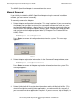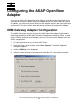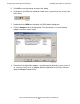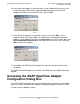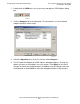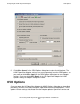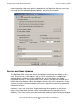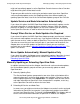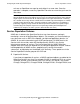ASAP OpenView Smart Plug-In Manual
Configuring the ASAP OpenView Adapter
HP NonStop ASAP OpenView Smart Plug-In Manual—529444-001
4-3
Accessing the ASAP OpenView Adapter
Configuration Dialog Box
10. If the OpenView adapter is defined on your system, double-click that entry in the
list to bring up the OEM Server: Update Adapter dialog box. To activate the
Adapter, click Yes next to the Active? item, and click OK:
11. If the OpenView adapter is not defined on your system, click Add… on the
Adapters tab to add a new adapter. The OEM Server: Add Adapter dialog box
appears. In the Adapter Name box, enter OpenView. In the Class Name box, enter
OpenViewAdapter.RequestClass. Click Yes next to the Active? item, and click
OK to add the new adapter:
12. Click OK in the OEM Options dialog box to save these changes and close the
dialog box.
The ASAP OpenView Adapter is now active. The OEM routes any ASAP data to the
Adapter.
Accessing the ASAP OpenView Adapter
Configuration Dialog Box
The ASAP OpenView Adapter does not generally provide any kind of visual interface
when it is running. You access the Adapter's configuration options through the OEM.
To view or change Adapter settings:
VST018.vsd
VST019.vsd