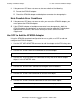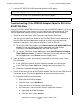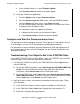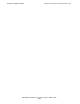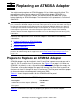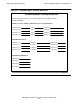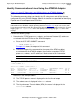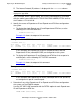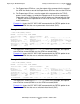ATM Adapter Installation and Support Guide
Installing an ATM3SA Adapter
ATM Adapter Installation and Support Guide—420013-002
2-15
Configure and Start the Communications Lines
e. In the Avalable Actions list, select Firmware Update.
f. Click Perform action to initiate the firmware update.
•
Using the TSM Service Application:
1. From the Display menu, choose Firmware Update.
2. From the Resource type pull-down menu, select the ATM3SA adapter.
3. From the Display pull-down menu, select Down-rev only.
A list of resources whose firmware is older than the version of the SYSnn
is displayed in the Available list box.
4. If the firmware is down-rev, update the firmware:
a. Double-click the resource in the Selected list box.
b. Click Perform action to initiate the firmware update.
Configure and Start the Communications Lines
For information on how to configure and start TCP/IP processes and subnets that use
an ATM adapter, see the TCP/IP Configuration and Management Manual.
For information on how to configure and start Expand-over ATM and Expand-over-IP
line-handler processes that use an ATM adapter, see the Expand Configuration and
Management Manual.
Troubleshooting: If an Object Is Not in the STARTED State
If an SUBNET, DEVICE, LINE, or PATH object is not in the STARTED state, check for
event messages in the Event Message Service (EMS) log.
1. Use either the OSM Event Viewer or the TSM EMS Event Viewer Application to
view the EMS log:
•
To start the OSM Event Viewer, select Start>Programs>HP OSM>OSM Event
Viewer. To start the OSM Event Viewer from within the OSM Service
Connection, select Event Viewer from the OSM Tools menu.
•
To start the TSM Event Viewer Application, select Start>Programs>Compaq
TSM>TSM Event Viewer. To start the TSM Event Viewer from within the TSM
Service Application, select Events from the Display menu.
2. Look up the cause, effect, and recovery information for event messages. To get
this information:
•
In the OSM Event Viewer, click the sequence number in the left column.
•
In the TSM Event Viewer Application, highlight the event and press F1 .
•
Refer to the Operator Messages Manual.