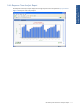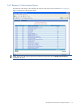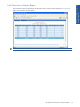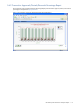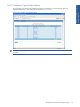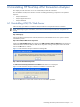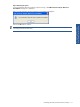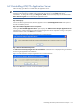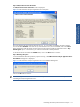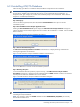ATM Transaction Anayzer User and Installation Guide
Uninstalling HP NonStop ATM Transaction Analyzer 118
6-2 Uninstalling ATM/TA Application Server
Follow the steps given below to uninstall ATM/TA Application Server.
NOTE: Before beginning the uninstallation, ensure that none of the ATM/TA components are running. If the
machine has Terminal Server installed, make sure that the User session is in the install mode during
uninstallation. To change the mode, type “change user /install” at the command prompt or use Control Panel -
Add or Remove Programs to uninstall ATM/TA Application Server.
Step A: Starting Up
Click on the Start\Programs\HP SST\ATM TA\Application Server\Uninstall Application Server menu option to
start the uninstallation process.
Step B: Close ATM/TA Application Server Components
Selecting the Uninstall ATM Application Server option displays the ATM Transaction Analyzer Application Server
information box with the information that all the ATM/TA Application Server components running on the system
need to be closed. Click on the OK button to continue.
Figure 6-4 ATM Transaction Analyzer Application Server Information Box
Step C: Remove All Installed Components
The ATM Transaction Analyzer Application Server Installation confirmation box is displayed asking confirmation
for removing the application and its features.
Figure 6-5 ATM Transaction Analyzer Application Server Confirmation Box
Click on the Yes button to continue with the uninstallation procedure.