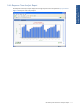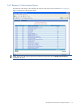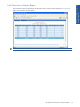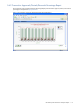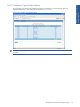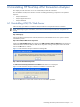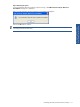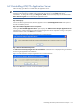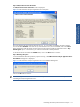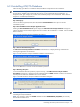ATM Transaction Anayzer User and Installation Guide
Uninstalling HP NonStop ATM Transaction Analyzer 119
Step D: ATM/TA Services Status Information
The ATM/TA Services Status Information screen is displayed.
Figure 6-6 ATM Transaction Analyzer Application Server Setup Box
The screen displays the status of all the ATM/TA services. For a successful uninstallation, the status of all the
services should be STOPPED. If the status of any of the listed services is/are not STOPPED, click on the Cancel
button and stop the ATM/TA Agents using the Start->Programs->HP SST->ATM TA->Application Server-> Stop
ATM TA Agents option. In this scenario, you will have to restart the uninstall procedure.
In case all the services are listed with STOPPED status, click on the Next button to continue.
Step E: Rebooting the System
It is recommended to reboot the system for proper functioning. The ATM Transaction Analyzer Application Server
Uninstallation message box is displayed.
Figure 6-7 ATM Transaction Analyzer Application Server Uninstallation Message Box
Click on the OK button to continue.
NOTE: Clicking on the OK button does NOT reboot the system. It is recommended to reboot the system after
uninstalling the ATM/TA Application Server.
Uninstalling HP NonStop
ATM Transaction Analyzer