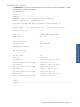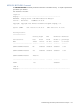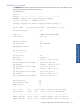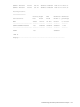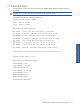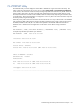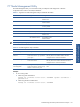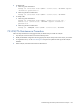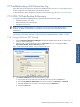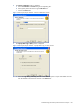ATM Transaction Anayzer User and Installation Guide
Troubleshooting HP NonStop ATM Transaction Analyzer 139
7-9 Troubleshooting a Full Transaction Log
When the transaction log becomes full, the SQL Server Database Engine issues an error. The response to such a
situation will depend on the condition(s) that caused the log file to fill.
For more details and options available for responding to a full transaction log, refer to Microsoft documentation.
7-10 ATM/TA Data Backup & Recovery
It is suggested that ATM/TA Database backup is performed using the Full Recovery Model.
• Full database backup every week
• Differential backup every alternate days
• Log backup every six hours
NOTE: The recovery model listed above is a suggestion. You can use your business-specific backup
frequency. For details on the database recovery options and procedure, refer to Microsoft SQL Server
documentation.
Use the following procedures to backup or export the SQL Server ATMTA data from any table to a .txt file.
7-10-1 Using SQL Server DTS Wizard
1. Open the SQL Server 2005 Enterprise Manager and select the database of the SQL Server instance, from
which you want to export data.
2. Select the Tools > Data Transformation Services > Export Data menu item. This displays the DTS
Import/Export Wizard – Choose a Data Source screen.
Figure 7-1 DTS Import/Export Wizard – Choose a Data Source Screen
3. In the Choose a Data Source screen perform the following steps.
a. Select/specify the server name from where the data has to be exported in the Server box.
b. Select the Use SQL Server Authentication radio option and specify the Username and Password.
c. Select the database from which data is to be exported using the Database box.
d. Click on the Next button.
Troubleshooting HP NonStop
ATM Transaction Analyzer