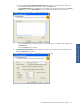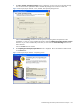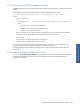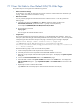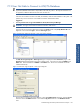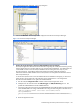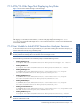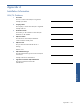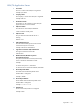ATM Transaction Anayzer User and Installation Guide
Troubleshooting HP NonStop ATM Transaction Analyzer 145
7-12 User Not Able to Connect to ATM/TA Database
NOTE: If you get any database access related errors, the issues should be forwarded to the
application/database administrators responsible for the ATM/TA product. The steps discussed here are
for application/database administrator and not for the end user.
If the users are not able to connect to the ATM/TA Database, check the SQL installation on the system. The
problem may occur if SQL Server was installed in Windows Authentication Mode.
Suggestions
1. You may need to create a Login name ASPNET for the SQL Server Enterprise Manager
WARNING! This Login name cannot be created on Windows 2003 Server.
Open the SQL Server Enterprise Manager and open the Security folder under (local)/Windows NT node.
Right-click on the node name Logins. Select the New Login option.
Figure 7-8 SQL Server Enterprise Manager – New Login Option Selected
The SQL Server Login Properties – New Login dialog box is displayed with the General tab page. In the
Domain field of the Authentication area, select a domain name. Type in the user name as ASPNET in the
Name field. Select the Database as ATMTA in the Defaults area. This account is BUILT-IN and will be
created automatically.
Figure 7-9 SQL Server Login Properties – New Login Dialog Box
The next step is to permit access to the database. Select the Database Access tab page. Select the Permit
check box next to the ATMTA database. Also select the db_owner check box in the Database roles for
area.
Troubleshooting HP NonStop
ATM Transaction Analyzer