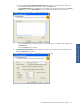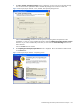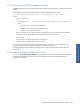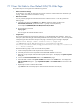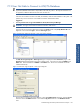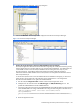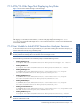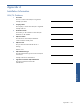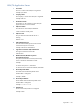ATM Transaction Anayzer User and Installation Guide
Troubleshooting HP NonStop ATM Transaction Analyzer 146
Figure 7-10 SQL Server Login Properties – New Login Dialog Box
Click on the OK button. The new login will be displayed in the SQL Server Enterprise Manager.
Figure 7-11 SQL Server Enterprise Manager
2. Check if the User ID/Password to Access the ATM/TA Database has been Changed.
The ATM/TA application administrator has the information regarding the User-ID/Password being used by
ATM/TA Application Server and the Web Server to access the ATM/TA database. The Administrator can
use the ODBC wizard to access the ATM/TA database with the existing User ID to verify any User
ID/Password change. The Database Administrator might have already notified the application
administrator that the ATMTA database access User ID/Password is changed but the information has not
been incorporated as yet.
In case the User ID/Password to access the ATMTA SQL Server Database has changed, you will have to
specify the new User ID/Password in the Application Server and Web Server. The changed User
ID/Password needs database owner rights to the ATMTA database.
a. Start the ATM/TA Configuration Client available with the ATM/TA Application Server.
b. Modify the User ID and Password for the ATM/TA Logger and ATM/TA Monitoring services. This
updates the ATMLOGGER.INI and the ATMMON.INI files.
c. Copy the User ID/Password string from the ATMLOGGER.INI and update the following password string
in the ATMMAINTAIN.exe.config, ATMSTATGEN.exe.config and web.config files in the Web Server.
<add key="ConnectionInfo" value="Data Source=admin;Initial
Catalog=ATMTA;User
Id=sa;Password=3FNFEFE1FPESFH3BPBPBP0BMBMBM1BNBNBN3BPBPBP1BNBNBN3BPBPBP;"/
>
d. Restart the Application Server.