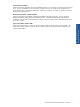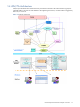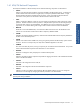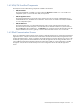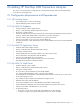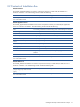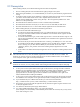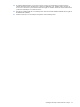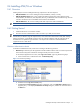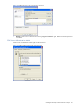ATM Transaction Anayzer User and Installation Guide
Installing HP NonStop ATM Transaction Analyzer 17
2-3 Prerequisites
Before installing ATM/TA, ensure that the following tasks have been accomplished:
1. The user installing ATM/TA must have Administrator rights/privileges on the system.
2. Before starting the installation, it is recommended that you exit from any other Windows programs that are
running.
3. On Windows 2000 or 2003 Server installation in application mode where terminal services are enabled,
you need to create a folder named "Fonts" under "%System Root%\Documents and
Settings\%User%\WINDOWS\" before running the setup. The user might face problems if the "Fonts"
folder is not in the specified path.
4. Microsoft SQL Server 2000 Environment is a must to install the ATM/TA Database.
5. Microsoft Internet Information Server (IIS) 5.0 or above is a must to install ATM/TA Web Server.
6. Microsoft .NET framework 2.0 is a must for both ATM/TA Application Server and Web Server.
7. Before installing ATM/TA you should have the following information:
a. SQL Server Name and Authentication Type
b. For SQL Server Mixed mode authentication type, you need the SQL Server Login ID and password.
This login ID must have Database Creator role, Database owner and Public Access rights for the SQL
Server ATM/TA database.
c. For Window authentication type, create an SQL Login ID which is same as the Windows Login ID. The
login ID must have Database Creator role, Database owner and Public Access rights for the SQL Server
ATM/TA Database.
d. SQL Server TCP/IP port where Microsoft SQL Server is listening. The default port is 1433. The same
port should be used for ATM/TA Database, Application Server and Web Server installation. If the SQL
Server is listening on a port other than the default port, enter the SQL Server name in the
<SQLServer_Name>,<Port_Number> format while installing ATM/TA Application Server and
Database.
e. System Name or IP address of the ATM/TA Application Server is required for installing ATM/TA Web
Server.
NOTE: In case of Windows Authentication Mode, same Windows user account should be created on systems
where Microsoft SQL Server, ATM/TA Database, Application Server and Web Server are installed. This
Windows user account must exist in the Microsoft SQL Server and have Database Creator role or database
owner and public access rights on the ATM/TA Database.
NOTE: In case of Windows Authentication mode, a blank password should not be associated with the
Windows user account, as it may create problems while loading the ATM Transaction Analyzer Web page.
8. In case you do not have System Administrative rights on the SQL Server, the login ID used to create the
database must have Database Creator role allocated before installing ATM/TA Database. If you have
already created the ATM/TA Database and you do not want to give Database Creator rights to
appropriate SQL user, the SQL Login ID must have database owner and Public Access rights on the
ATM/TA Database before installing the Database.
9. In case you do not have System Administrative rights on the SQL Server login ID, the SQL login ID should
have database owner and public access rights of ATM/TA before installing ATM/TA Application Server.
10. If your IIS default web port is different than 80 then your web access format should be
http://<webservername>:<portno>/atmta instead of http://<webservername>/atmta.
11. The Windows user (owner of ATM/TA Application Server) should have rights to register and start service
on ATM/TA Application Server.
12. You should turn off Internet Explorer popup blocker feature.
13. If <!--pages enableEventValidation="false"--> tag in the web.config file
(Drive:\Inetpub\wwwroot\ATMTA)is commented then please remove the comments, else you may receive
errors while creating new views.
Installing HP NonStop ATM
Transaction Analyzer