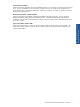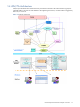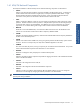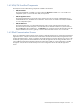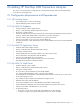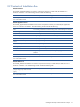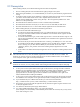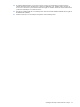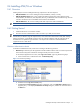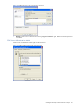ATM Transaction Anayzer User and Installation Guide
Installing HP NonStop ATM Transaction Analyzer 19
2-4 Installing ATM/TA on Windows
2-4-1 Overview
Installing ATM/TA involves installing the following components in the same sequence.
• ATM/TA Database: This involves installing the ATM/TA database, remotely or locally.
• ATM/TA Application Server: This involves installing the following applications: Elink, ATM/TA Logger,
ATM/Maintain, Stat Generator, Stat Adjustment, Recovery, Command & Control and Monitoring. This also
includes a maintenance service that deletes old records from the database.
• ATM/TA Web Server: This involves installing ATM Web components: ASPX and HTML files.
NOTE: The various ATM/TA components can be installed on the same machine or on different machines.
2-4-2 Getting Started
1. Install the SQL Server on a Windows machine.
2. Decide on the kind of Authentication mode to be used in your ATM/TA Environment.
NOTE: If you change your SQL Server login ID and password (in case of SQL Server Mixed Mode
authentication) or Windows login ID and password (in case of Windows authentication mode) after installing
ATM/TA components, use the Modify or Repair option for ATM/TA Database, ATM/TA Application Server
and Web Server to update the login information. The sequence for maintenance should be Database -
>Application Server-> Web Server.
Windows Authentication Mode
For Windows Authentication mode, create users according to the following scenarios:
• Work Group: Create User(s) for the Application and the Database with the same user name and password.
Ensure that the user(s) have Administrator Privileges and the password is not blank.
For the ATM/TA Application Server User, add “Log on as a service" right using the following steps.
a. Access Control Panel – Administrative Tools – Local Security Policy.
Figure 2-1 Local Security Settings
b. Double-click on the Log on as a service policy.
c. The Log on as a service Properties dialog box is displayed. Click on the Add User or Group button to
apply the policy. In the displayed Select Users or Groups dialog box, add the user name and click on
the OK button.
Installing HP NonStop ATM
Transaction Analyzer