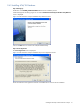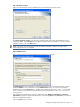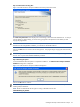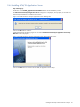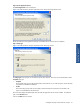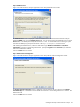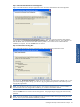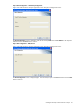ATM Transaction Anayzer User and Installation Guide
Installing HP NonStop ATM Transaction Analyzer 21
2-4-3 Installing ATM/TA Database
Step A: Starting Up
Double-click on the ATMTA_DatabaseInstallation.exe to start the installation process.
Install Shield prepares the Setup program for use and the ATM Transaction Analyzer Database Setup Welcome
screen is displayed.
Figure 2-4 ATM Transaction Analyzer Database Setup Welcome Screen
Click on the Next button to continue with ATM/TA Database Setup.
Step B: License Agreement
The License Agreement screen is displayed.
Figure 2-5 ATM Transaction Analyzer Database Setup License Agreement Screen
Review the software license agreement and click on the Yes button to continue with the installation.
Installing HP NonStop ATM
Transaction Analyzer