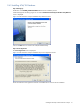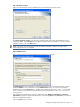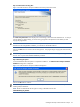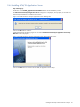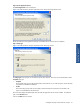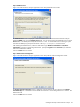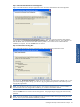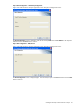ATM Transaction Anayzer User and Installation Guide
Installing HP NonStop ATM Transaction Analyzer 24
Step G: Confirm Entries and Copy Files
Figure 2-10 ATM Transaction Analyzer Database Check Setup Information Screen
The Check Setup Information screen displays the current settings, which have been selected so far. In case you
want to change any of the settings, you can do so by going back to the particular screen before you start
copying the program files.
NOTE: You should check the location of the directory where ATM/TA Database is to be installed. In case the
location has to be changed after installation, you will have to reinstall the software.
Click on the Next button to continue with the Setup process. The program begins copying files to the directory
specified.
NOTE: During the installation process InstallShield invokes some DOS windows showing the starting of various
services. This is a part of the standard installation procedure.
Step H: Rebooting the System
It is recommended to reboot the system to complete the installation. The ATM Transaction Analyzer Database
Installation message box is displayed.
Figure 2-11 ATM Transaction Analyzer Database Message Box
Click on the OK button to continue.
NOTE: Clicking on the OK button does NOT reboot the system. It is recommended to reboot the system after
installing ATM/TA Database.
NOTE: Make sure that MS SQL Server Agent is running in MS SQL Server for the
“MAINTENANCE_JOB_ATMTA”.