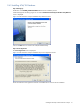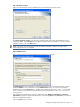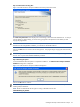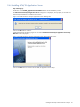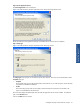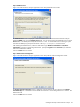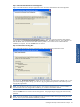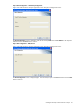ATM Transaction Anayzer User and Installation Guide
Installing HP NonStop ATM Transaction Analyzer 28
Step D: Database Server
Figure 2-17 ATM Transaction Analyzer Application Server Setup Database Server Screen
The Database Server screen is displayed. Select the Database Server where the ATM Transaction Analyzer
Database ATMTA exists using the Database Server field. You can also browse for the Database Server using the
Browse button. The default port used by the SQL Server is 1433. In case the SQL Server is listening on a port
other than the default port, specify the information in the <SQL Server>,<Port Number> format.
After selecting the Database Server, select the authentication type: Windows authentication or SQL Server
authentication, using the corresponding radio buttons. Specify the Login ID and the Password if you select the
SQL Server authentication method.
Click on the Next button to continue.
Step E: Statistics Interval Configuration
Figure 2-18 ATM Transaction Analyzer Application Server Setup Statistics Interval Configuration Screen
The Statistics Interval Configuration screen is displayed. Enter the statistics interval in minutes in the Statistics
Interval Minute(s) box. The Statistics interval should not be less than 1 minute and greater than 15 minutes. The
default value is 5.
Click on the Next button to continue.