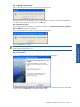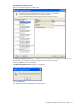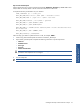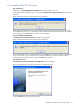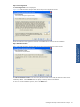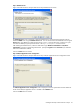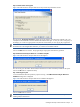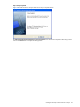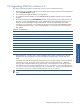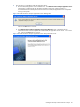ATM Transaction Anayzer User and Installation Guide
Installing HP NonStop ATM Transaction Analyzer 31
Step J: Adding More NonStop Nodes
Figure 2-23 ATM Transaction Analyzer Application Server Question Box
Next, Setup confirms if more HP NonStop nodes are to be added. To add more nodes click on the Yes button.
To continue without adding more nodes, click on the No button.
Step K: Rebooting the System
It is recommended to reboot the system to complete the installation. The ATM Transaction Analyzer Application
Server Installation message box is displayed.
Figure 2-24 ATM Transaction Analyzer Application Server Message Box
Click on the OK button to continue.
NOTE: Clicking on the OK button does NOT reboot the system. It is recommended to reboot the system after
installing ATM/TA Application Server.
Step L: Setup Complete
Figure 2-25 ATM Transaction Analyzer Application Server Setup Completed Screen
The ATM Transaction Analyzer Application Server Setup Completed screen denotes the completion of the Setup
process. Click on the Finish button to complete the Setup process.
Installing HP NonStop ATM
Transaction Analyzer