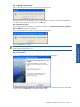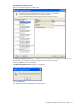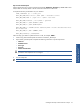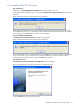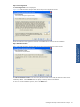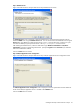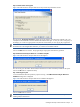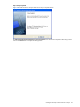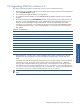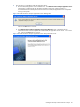ATM Transaction Anayzer User and Installation Guide
Installing HP NonStop ATM Transaction Analyzer 33
Step N: Create TelnetScript file
ATM/TA Application Server creates a TelnetScript sample file (NodeName_TelnetScript ) in the bin folder where
ATM/TA files are stored by default. The file contains the information for each node.
A sample file has been provided below for your reference.
OPEN| IPADDRESS |23 -> telnet port
WAIT_AND_SEND|Enter Choice> |TACL |EXIT -> Available service
WAIT_AND_SEND|TACL 1> |logon ***** ->|EXIT ->user name
WAIT_AND_SEND|Password: |******|EXIT -> password
WAIT_AND_SEND|1> |#SET #PROMPT 0|EXIT
WAIT_AND_SEND|2> |#SET #PREFIX|EXIT
WAIT_AND_SEND|3> |VOLUME $Volume.SubVolume|EXIT ->Volume and subvolume where
BE is installed
WAIT_AND_SEND|4> |RUN COMMAND |EXIT
WAIT_AND_DISPLAY|5> |LOGOFF|EXIT
Follow the steps given below to update the file for a node, for example, NODE1.
1. Create a copy of the TelnetScript file and rename it as NODE1_TelnetScript.
2. Open NODE1_TelnetScript file and update the following information as per the requirement.
• Telnet Port
• Available Services
• User Logon
• Password
• Volume and Subvolume
WARNING! The above values should be placed within | |. It is recommended that the other
parameters of the sample file are not changed.
3. Save the sample file.
NOTE: Create N number of TelnetScript files for N number of nodes.
Installing HP NonStop ATM
Transaction Analyzer