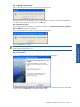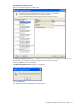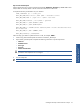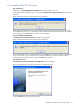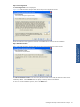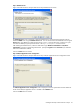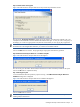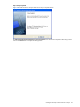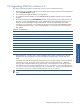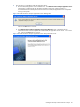ATM Transaction Anayzer User and Installation Guide
Installing HP NonStop ATM Transaction Analyzer 34
2-4-5 Installing ATM/TA Web Server
Step A: Starting Up
Double-click on the ATMTA_WebServerInstallation.exe to start the installation process.
Install Shield prepares the Setup program for use and the ATM Transaction Analyzer Web Server message box is
displayed.
Figure 2-28 ATM Transaction Analyzer Web Server Message Box
Before installing ATM/TA Web Server make sure that the ATM/TA Database and ATM/TA Application Server
are installed on the network. If you already have ATM/TA Database and ATM/TA Application Server installed
on the network, click on the OK button to continue with the installation.
Step B: IIS Installation Recommended
The ATM Transaction Analyzer Web Server message box is displayed.
Figure 2-29 ATM Transaction Analyzer Web Server Message Box
To avoid undesirable results, it is recommended that you install IIS 5.0 or above before installing ATM/TA Web
Server on your system. If you do not have IIS 5.0 or above installed on your system, install IIS 5.0 before
continuing with the installation process. Click on the OK button to continue.
Step C: Welcome Screen
The ATM Transaction Analyzer Web Server Setup Welcome screen is displayed.
Figure 2-30 ATM Transaction Analyzer Web Server Setup Welcome Screen
Click on the Next button to continue with the Setup.