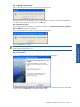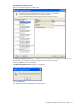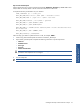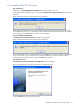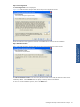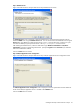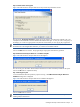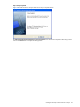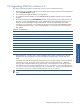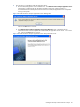ATM Transaction Anayzer User and Installation Guide
Installing HP NonStop ATM Transaction Analyzer 36
Step F: Database Server
Figure 2-33 ATM Transaction Analyzer Web Server Setup Database Server Screen
The Database Server screen is displayed. Select the Database Server where the ATM Transaction Analyzer
Database ATMTA exists using the Database Server field. You can also browse for the Database Server using the
Browse button. The default port used by the SQL Server is 1433. In case the SQL Server is listening on a port
other than the default port, specify the information in the <SQL Server>,<Port Number> format.
After selecting the Database Server, select the authentication type: Windows authentication or SQL Server
authentication, using the corresponding radio buttons. Specify the Login ID and the Password if you select the
SQL Server authentication method.
Click on the Next button to continue.
Step G: ATM/TA Application Server Configuration
Figure 2-34 ATM Transaction Analyzer Web Server Setup ATM/TA Application Server Configuration Screen
The ATM/TA Application Server Configuration screen is displayed. Enter the system Name or the IP address of
the PC where ATM/TA Application Server is installed in the IP Address field.
Click on the Next button to continue.