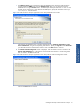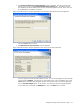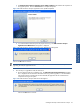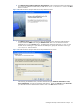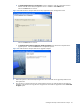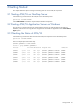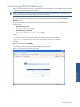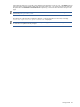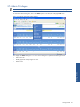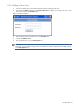ATM Transaction Anayzer User and Installation Guide
Installing HP NonStop ATM Transaction Analyzer 44
b. The ATM Transaction Analyzer Web Server Setup Welcome screen is displayed with the information that
the wizard will update the installed ATM/TA Web Server version 1.5 to version 2.0. Click on the Next
button to continue.
Figure 2-48 ATM Transaction Analyzer Web Server Setup Welcome Screen
c. The Database Server screen is displayed. Select the Database Server where the ATM Transaction
Analyzer Database ATMTA exists using the Database Server field. You can also browse for the
Database Server using the Browse button. The default port used by the SQL Server is 1433. In case
the SQL Server is listening on a port other than the default port, specify the information in the <SQL
Server>,<Port Number> format.
Figure 2-49 ATM Transaction Analyzer Web Server Setup Database Server Screen
After selecting the Database Server, select the authentication type: Windows authentication or SQL
Server authentication, using the corresponding radio buttons. Specify the Login ID and the Password if
you select the SQL Server authentication method. Click on the Next button to continue.